How to Import Products to Shopify Using CSV
Do you have products in bulk that you want to upload to Shopify? Read this complete guide to import products to Shopify using CSV file.
No matter if you are setting up your store on Shopify or just want to speed up the regular product update process, importing products to Shopify using CSV is going to save a lot of time. In this blog post, I am going to cover everything related to importing products to Shopify along with an example for a better explanation.
Let’s begin!
Table of Contents
Method to Import Products to Shopify Using CSV File
Well, uploading thousands of products to Shopify manually during the platform migration is never a good decision. The reasons — it’s time-consuming and is prone to human errors. Thanks to the default functionality of Shopify that allows uploading products in bulk through CSV. Here are the easy-to-follow steps to import products to Shopify using CSV.
Step 1: Create & Format Products CSV File
First things first.
You need a product CSV file to upload your products to Shopify in bulk. You can do this by exporting your products from the admin panel of your existing eCommerce platform. In case you want to upload products from another Shopify store, you can directly export the products from the Admin > Products > Export section.
Next, you need to format the CSV file so that it is easily readable by Shopify.
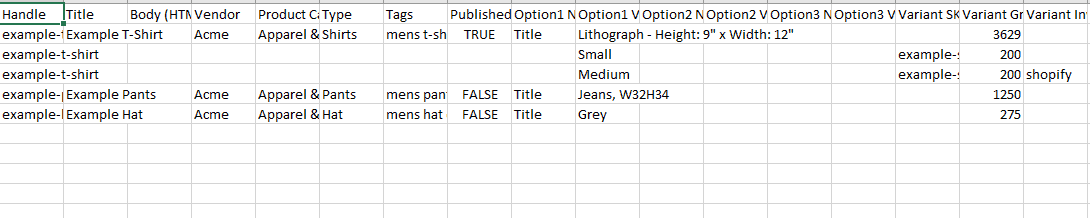
Shopify provides a sample product CSV file, which you can use as a template to make the file ready to import to Shopify. Here are some important points you need to consider while formatting the CSV file:
- The first line of the file must be the column headers.
- Separate each column by a comma.
- The maximum allowed file size is 15 MB.
After formatting the product CSV file, you are ready to go for the next steps to import products to Shopify using CSV. 🚀
Step 2: Go to Shopify Admin > Products > Import
Log into your Shopify admin, and click on Products in the sidebar present on left. On the Shopify products page, click on Import on the top-right corner to bulk upload/import products to Shopify using CSV.
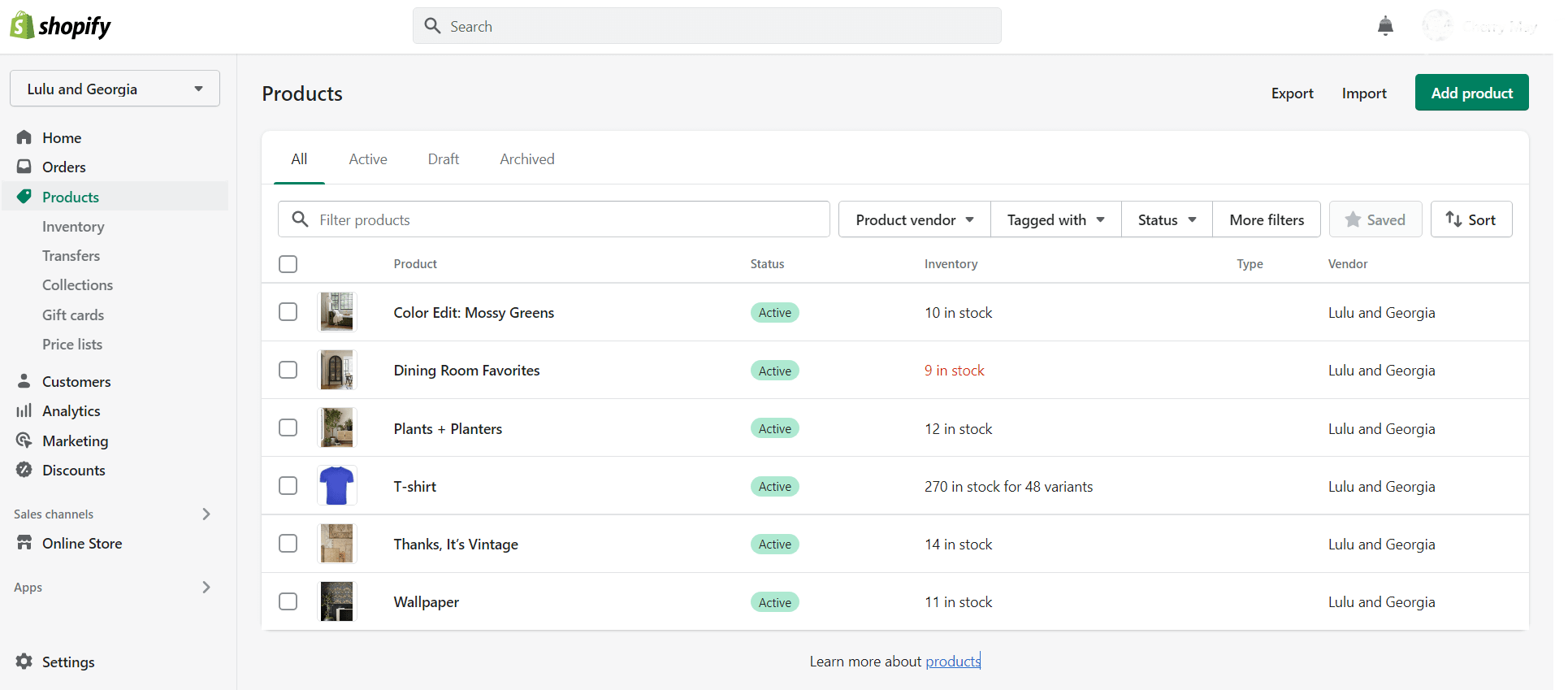
Step 3: Upload the CSV File & Continue
Now, the Import products by CSV window will open where you need to upload the previously created products’ CSV file.
In this step, you can also choose whether you want to overwrite current products that have the same handle (URL slug).
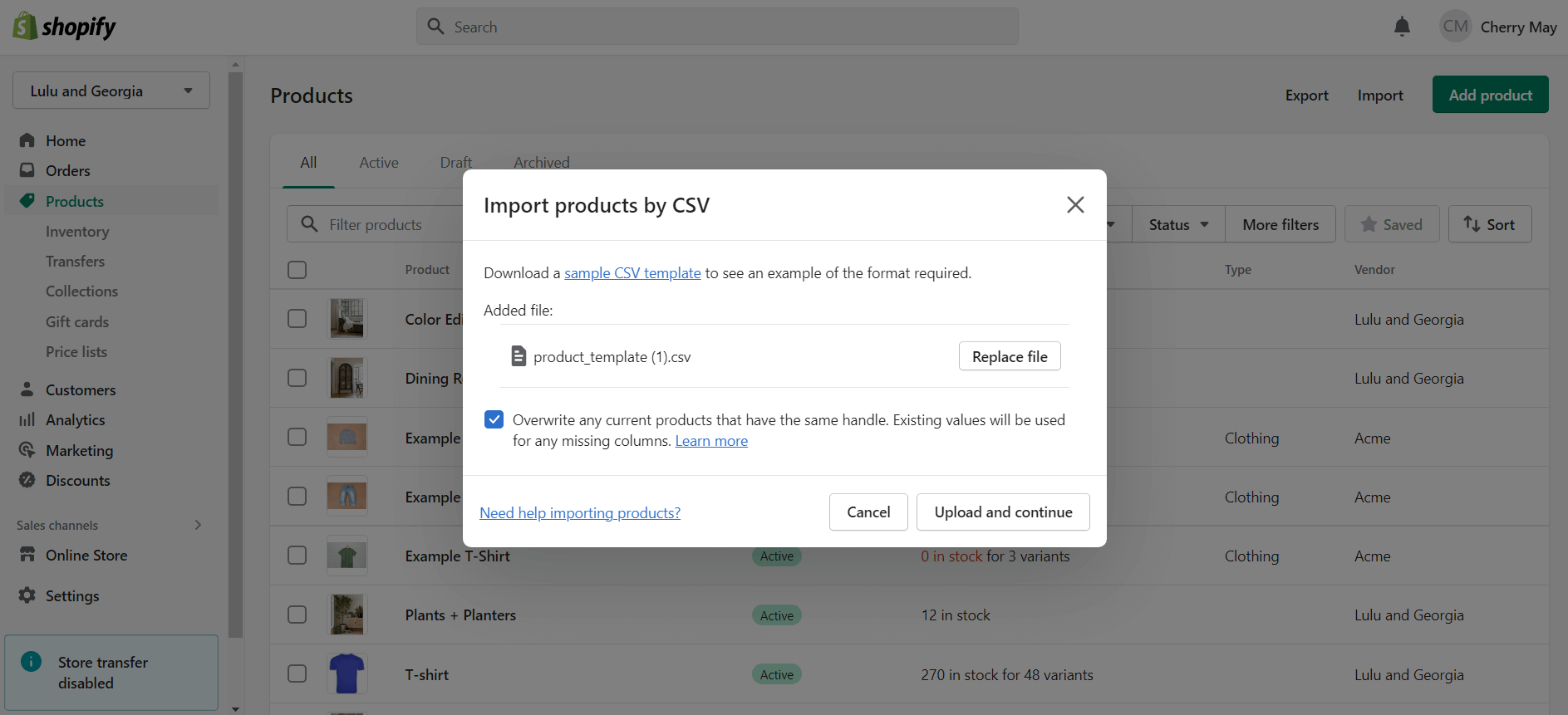
Step 4: Review Data & Import Products
The final step is to review the products before Shopify starts the actual import process. Shopify will display a preview of the first product in the CSV file, review it, and ensure that everything is correct. (If not, go back to step 1 and check product CSV file formatting)
If everything looks good, click on the Import Products button to start the products import process. 😇
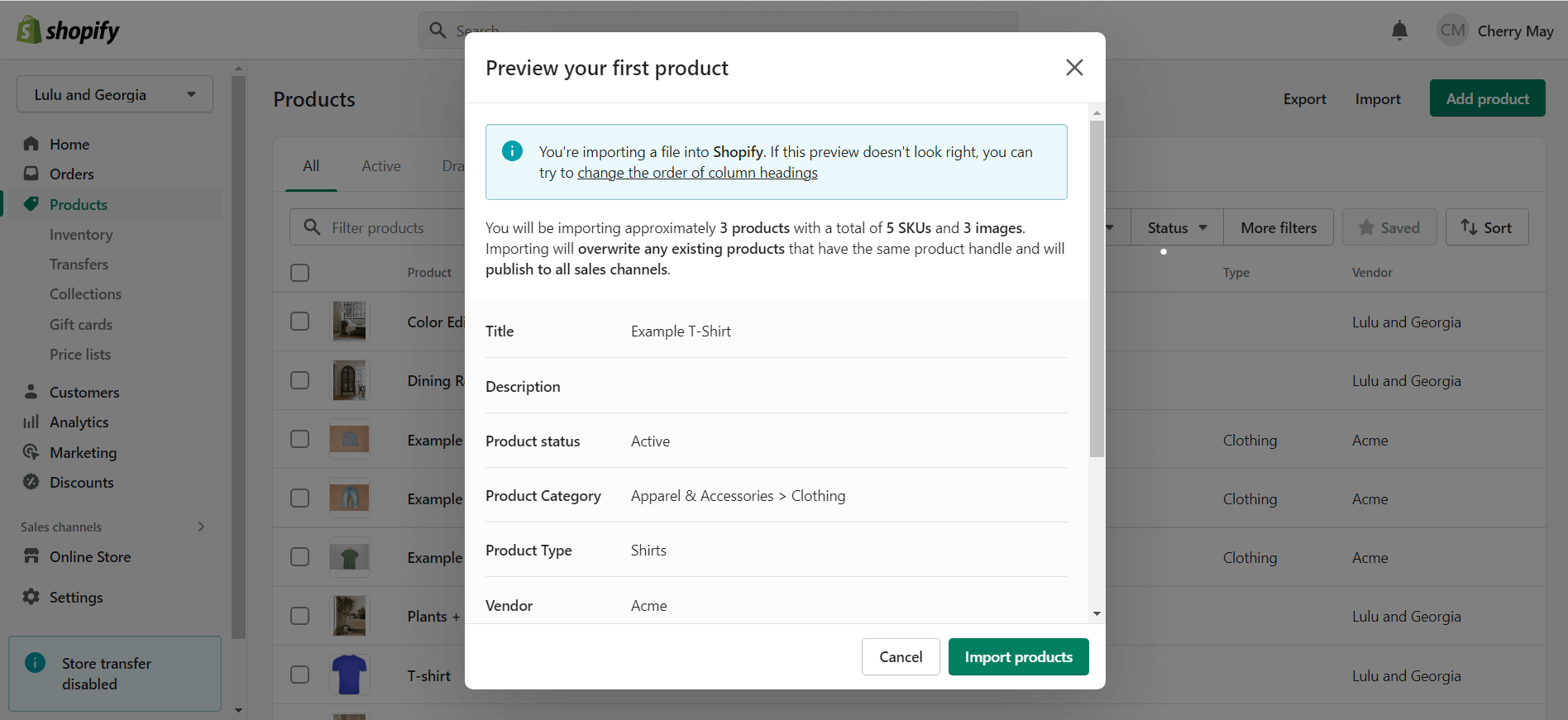
Once the Shopify product import process is completed, you’ll receive a notification and be able to find the products in your store. 🔔
You can also follow this method to bulk update product information in your Shopify store by ticking the overwrite checkbox in Step 3, where the handle column will act as the primary key for the products.
Final Words
So, that’s the simple method to import products to Shopify using a CSV file. 😇
Similar method is to import customers to Shopify using CSV file.
If you still face any issues or have any doubts, feel free to comment. I’d be happy to help you!
And, if you are new to the Shopify platform, you’ll also love reading these Meetanshi’s Shopify resources:
- How to Add or Change Favicon in Shopify
- How to Add SKU to Shopify Product Variants
- How to Back Up a Shopify Store
- 5 Common Shopify SEO Issues & Their Fixes
- How to Create Customer Groups in Shopify
Thanks for reading! 🍀

Create magnificent experiences for your customers using our Shopify Store Development Services.
Sanjay Jethva
Sanjay is the co-founder and CTO of Meetanshi with hands-on expertise with Magento since 2011. He specializes in complex development, integrations, extensions, and customizations. Sanjay is one the top 50 contributor to the Magento community and is recognized by Adobe.
His passion for Magento 2 and Shopify solutions has made him a trusted source for businesses seeking to optimize their online stores. He loves sharing technical solutions related to Magento 2 & Shopify.
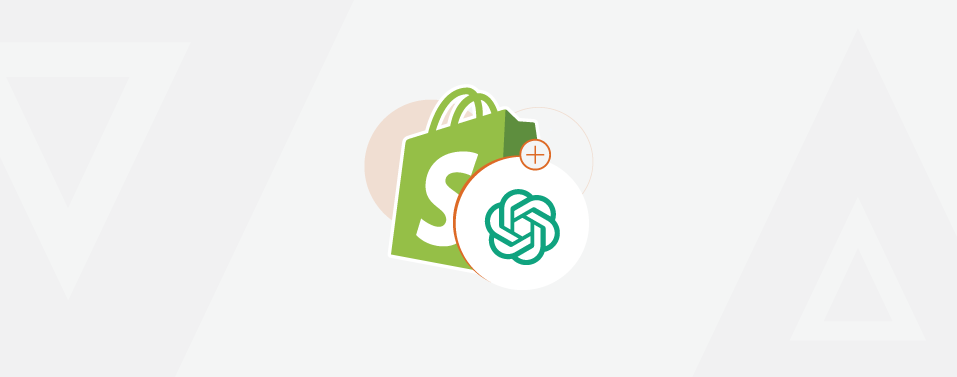

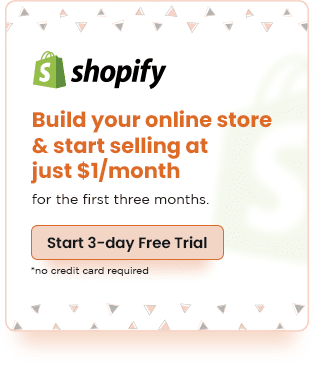
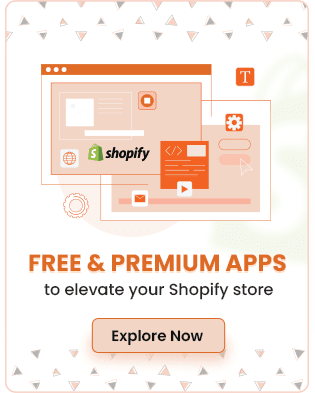
Prev
Meetanshi Year in Review 2022
ChatGPT for Keyword Research: Your Secret SEO Tool
Next