How to Add Facebook Chat to Shopify – Complete Tutorial
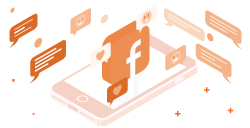
Shopify App for Facebook Chat
Totally FREE app to integrate Facebook Messenger live chat in Shopify!
Looking to add a quick chat functionality to Shopify? Facebook Messenger can be a good option! Learn here the complete step-by-step method to add Facebook Chat to Shopify.
Facebook Messenger is a popular platform that connects over a billion people.
Adding FB Chat to Shopify can help the customers easily contact you via Messenger without leaving your store. This can be a good option to provide real-time support to the customers.
But how to add Facebook Chat to Shopify?
Let’s find it out. In this post, you’ll learn how to add Facebook Chat to Shopify without any help from the developer!
Table of Contents
- Method to Add Facebook Chat to Shopify
- How to Customize Shopify Facebook Chat?
- Better Way to Add Facebook Chat to Shopify
You can also set up WhatsApp Chat in Shopify as an alternative option, depending on your audience. Or consider our list of best WhatsApp Chat Apps for Shopify to implement similar functionality.
Method to Add Facebook Chat to Shopify
Follow this complete step-by-step method to enable Facebook Chat in Shopify:
Step 1: Set Fb Business Hours to Always Open
Make sure your business hours are set to always open on Facebook. You can only add the Facebook Chat Widget if your business is 24×7 open.
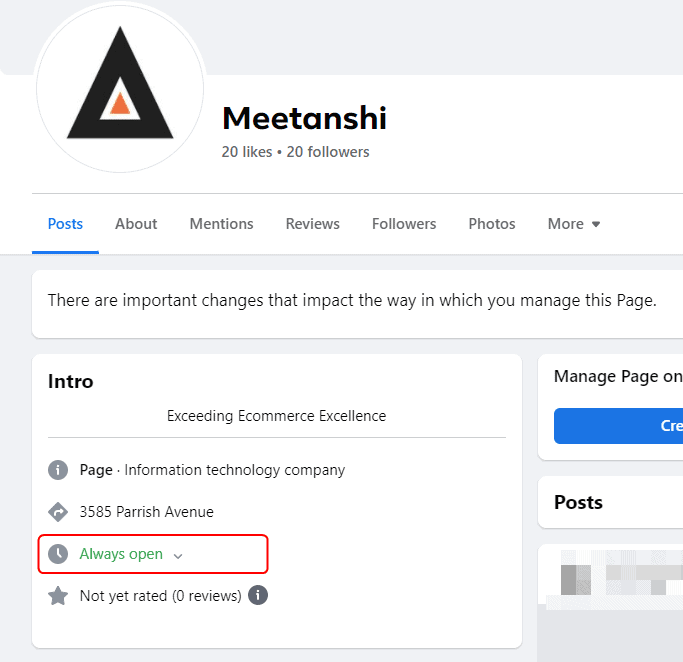
If it is not, modify your FB Business page and set business hours to ‘Always open’.
Step 2: Go to Meta Business Suite > Chat Inbox > Settings
Now go to Facebook Meta Business Suite, and log into your account.
From the left bar, open the chat inbox.
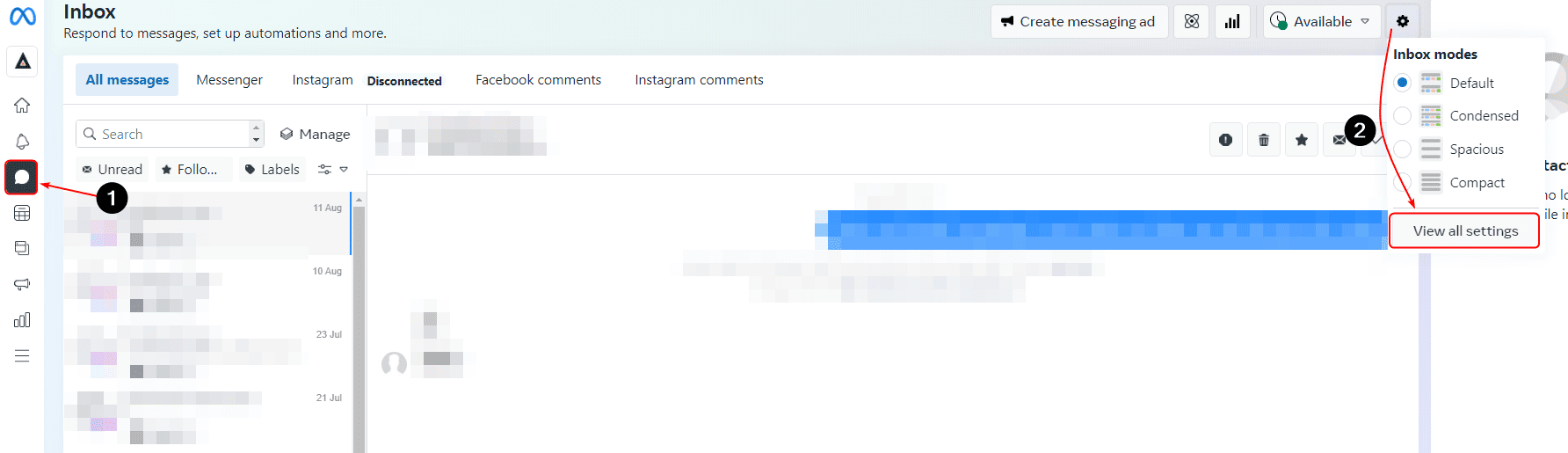
In the chat inbox, click on the gear icon at the top and click “View all settings.”
Step 3: Set up Fb Chat Plugin in Shopify
In the Inbox Settings, go to the Chat plugin and click Set up as shown below.
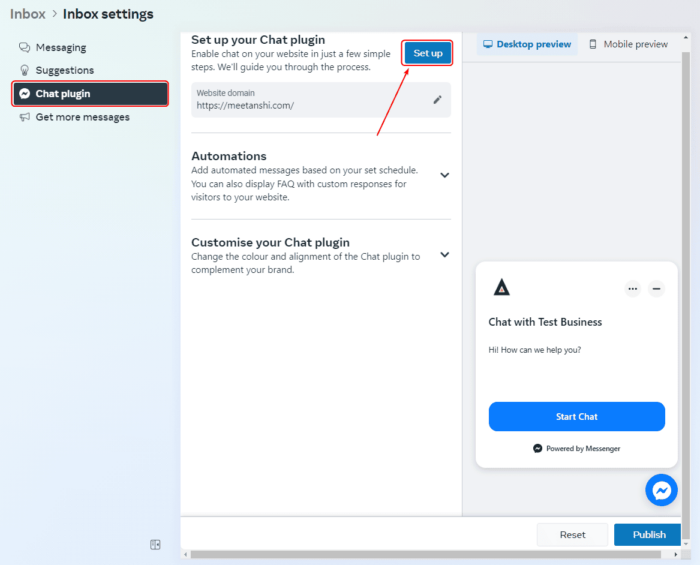
A popup will appear on the screen.
Select Shopify as the setup method.
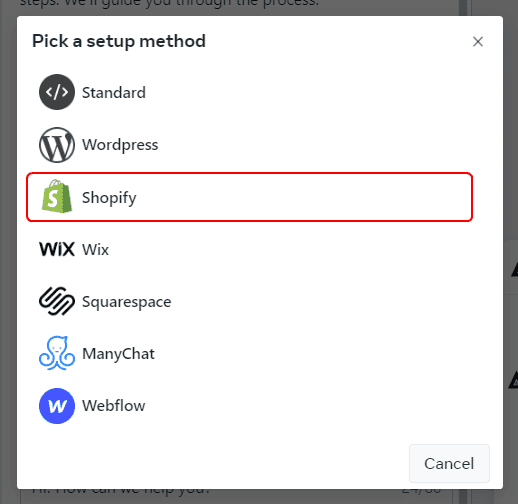
Now, select the preferred language for the Facebook Messenger widget.
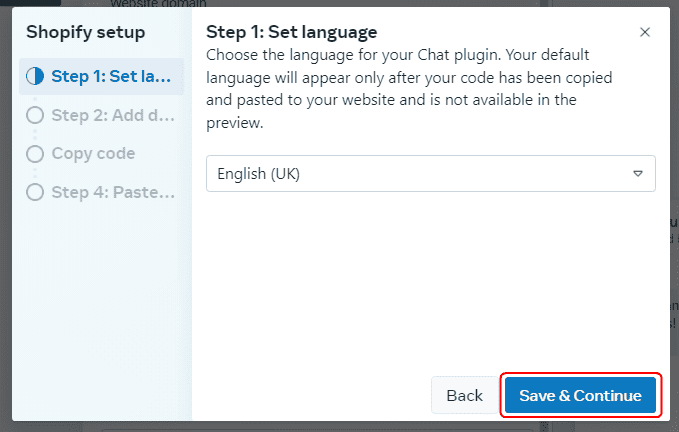
Click Save & Continue.
In step 2, add your domain name and proceed further.
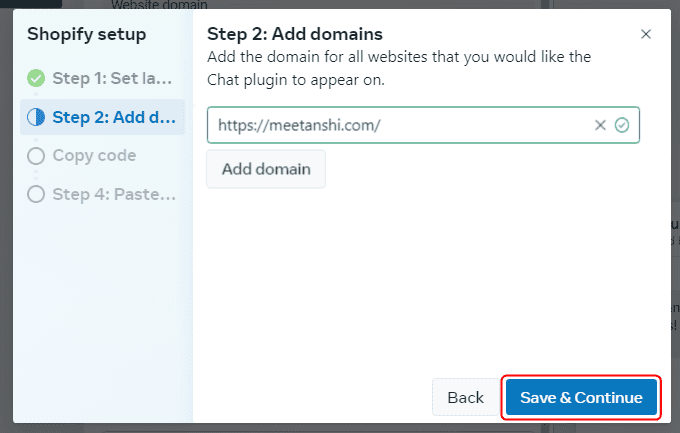
Now, a code for FB Chat widget will be displayed in the popup.
Click Copy Code to copy it to clipboard.
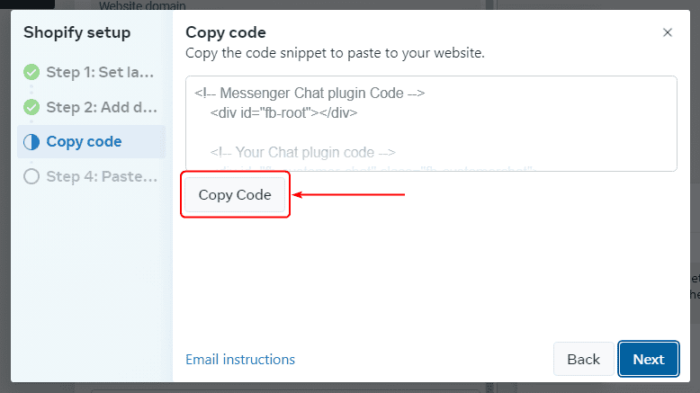
We’ll need to paste this code into Shopify.
Go to your Shopify admin, and click Online Store > Themes under the Sales channels.
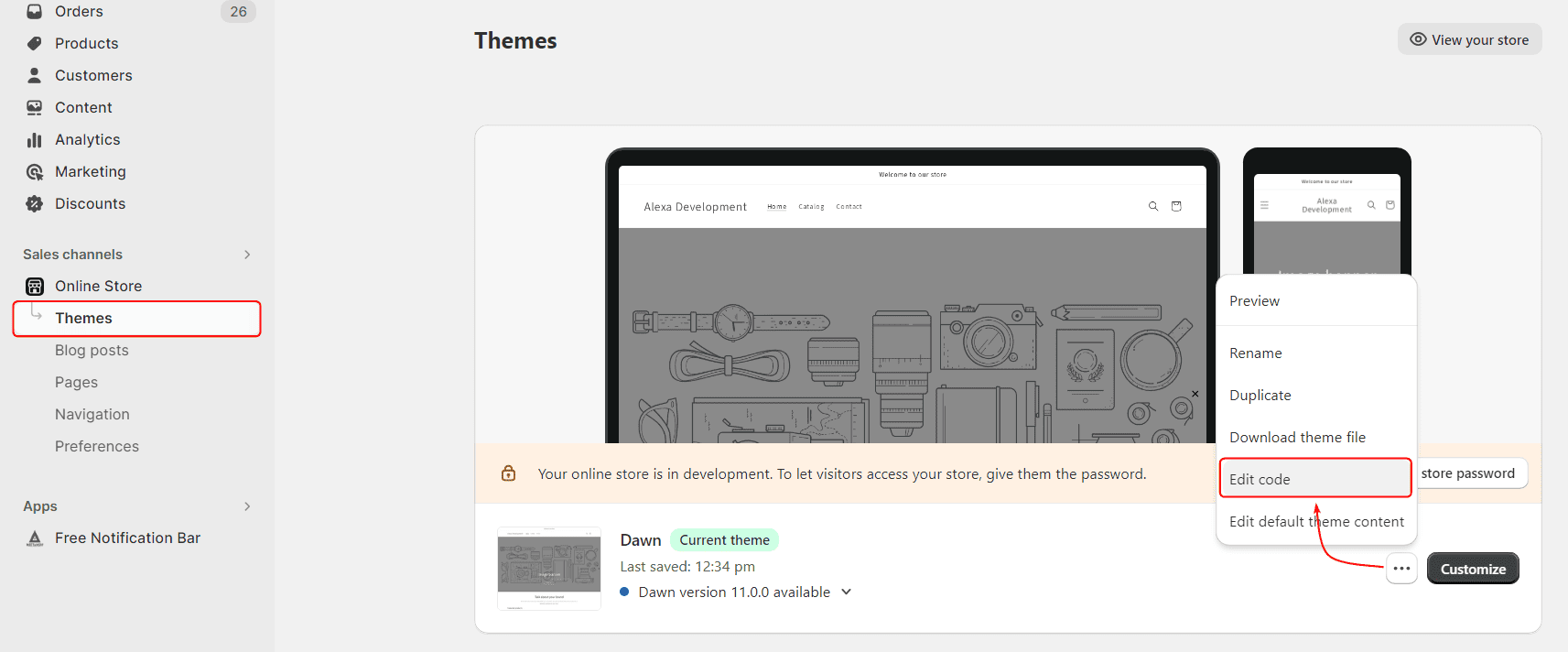
In your current theme, click the three dots beside the customize button, and click Edit code.
In the Shopify Theme code editor, select the theme.liquid file
Paste the copied code under the <body> tag and save it.
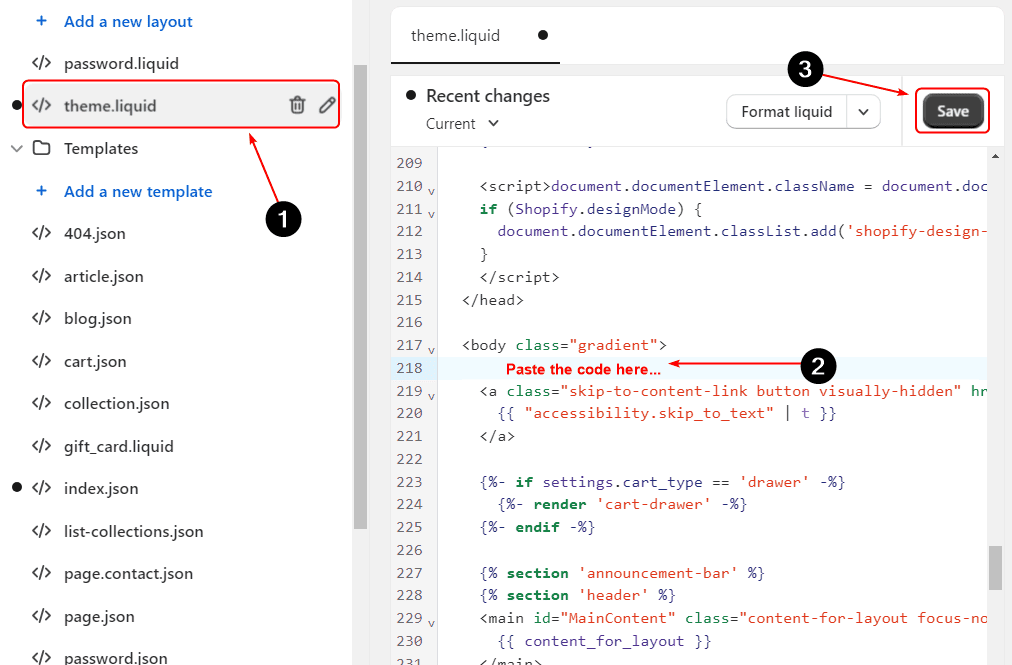
Ta-da!! 🥳
You’ve successfully added Facebook Chat to Shopify.
Here is how a Facebook Chat on Shopify will look like:
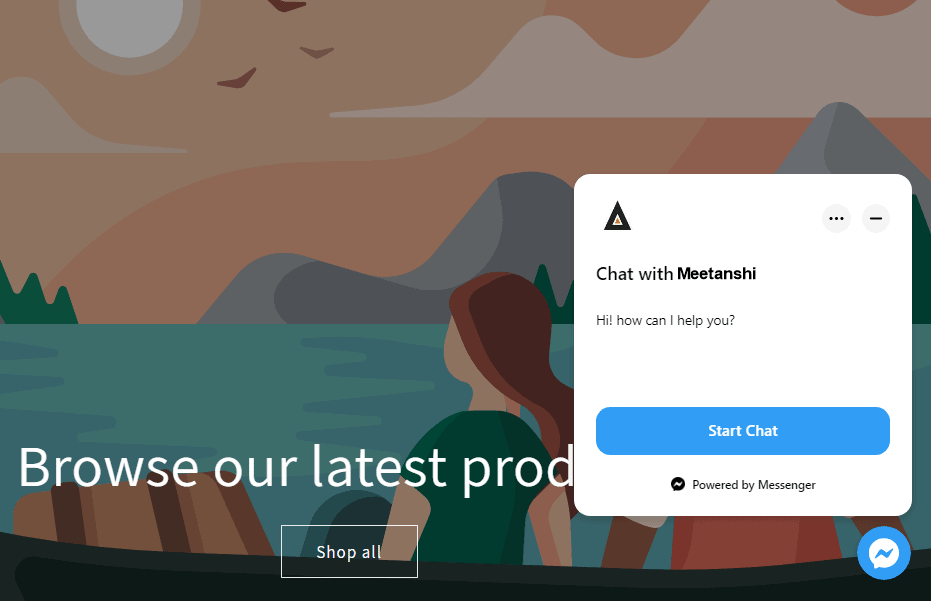
How to Customize Shopify Facebook Chat Plugin in Shopify?
You can customize the FB Chat appearance from the Meta Business Suite.
Go to the Meta Business Suite > Chat Inbox > Settings > Chat Plugin.
Here you can customize the Facebook Chat widget in Shopify. You can set up automated messages, configure the custom welcome message.
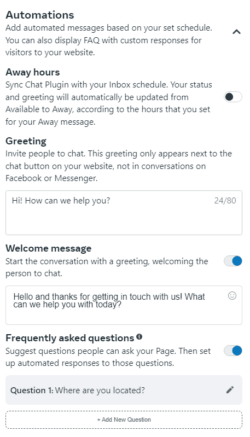
You can also change the look and feel of the Facebook Chat Plugin on Shopify.

The modifications in the Chat Plugin will be directly reflected in Shopify.
So, that was the complete step-by-step method to add Facebook Chat to Shopify. But, is there any alternative easy way to do this?
There certainly is!
Better Way to Add Facebook Chat to Shopify
You can use Meetanshi Facebook Chat app for Shopify to add chat widget without any hassle.
It lets you set up Shopify Facebook Messenger app for free.
- Quick Shopify Facebook Integration
- Customize the FB Chat Color
- Customize the Greeting Texts
- Totally FREE to Install (Give it a try!)
Learn more about the app at Shopify Facebook Chat.
Sanjay Jethva
Sanjay is the co-founder and CTO of Meetanshi with hands-on expertise with Magento since 2011. He specializes in complex development, integrations, extensions, and customizations. Sanjay is one the top 50 contributor to the Magento community and is recognized by Adobe.
His passion for Magento 2 and Shopify solutions has made him a trusted source for businesses seeking to optimize their online stores. He loves sharing technical solutions related to Magento 2 & Shopify.
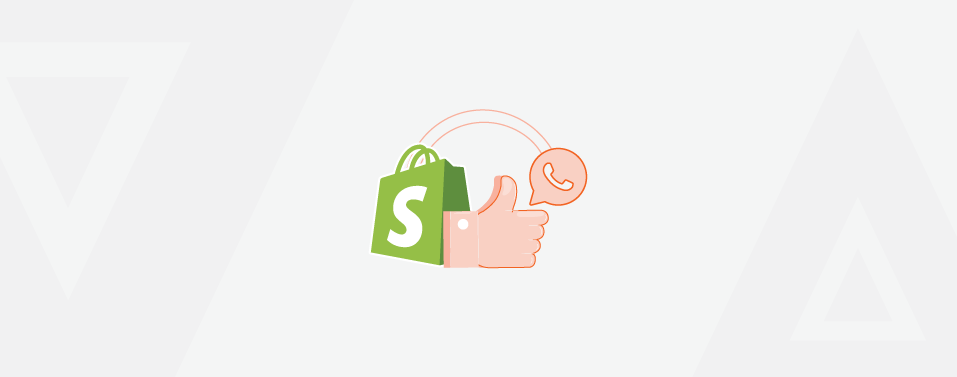
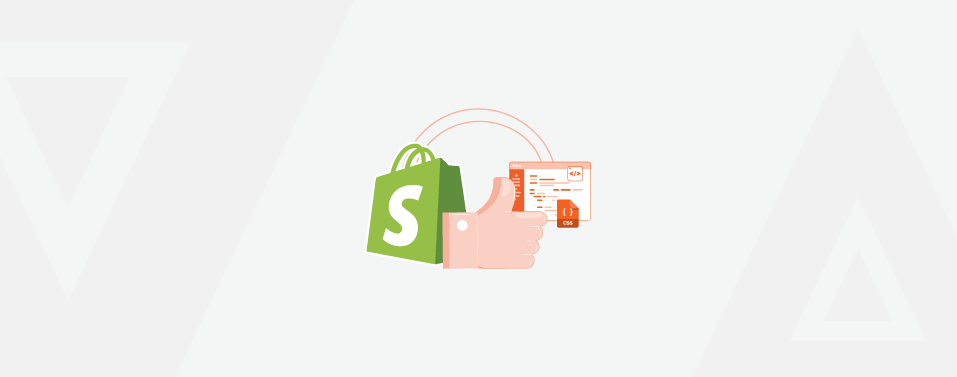
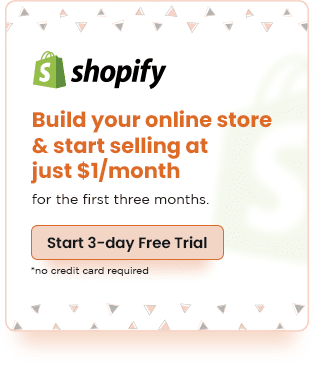
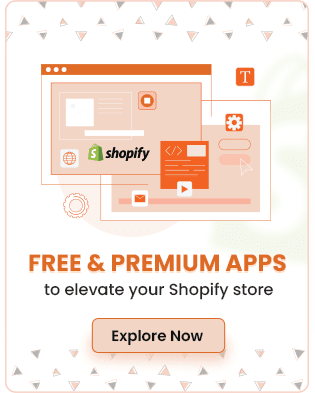
Prev
Learn How to Get Logged In Customer Address in Magento 2
10 Ways To Increase Brand Awareness with Google My Business
Next