How to Add Apple Pay to Shopify Store? – Step-by-Step Guide
Today buyers prefer safe and convenient payment methods to complete checkouts without entering payment and shipping details frequently. Apple Pay is an excellent payment gateway that ensures quick checkouts, allowing users to make purchases through websites, apps, and stores.
In this blog, we will discuss how to add Apple Pay to Shopify and enable Apple users to complete checkout easily.
What is Apple Pay?
Apple Pay is a mobile payment service that allows Apple users to make secure payments and avail a faster checkout process. When customers use Apple Pay, they don’t need to input their shipping address or credit card details.
After clicking on the Apple Pay button and scanning their fingerprint, the payment and shipping information reaches the payment provider. Also, the users don’t need to pay additional charges to use Apple Pay apart from the normal processing fees.
Why Add Apple Pay to Your Shopify Store?
Adding Apple Pay to Shopify stores is beneficial and offers a seamless experience for both customers and Shopify merchants.
Some of the main benefits are:
- Simple Checkout: With Apple Pay, the users can complete checkout with a single click, preventing the need to enter wallet/credit card details. This makes it highly efficient as compared to traditional payment methods.
- Secure: The users scan their Face ID and Touch ID to complete the transactions through Apple Pay which makes payments secure. Since the customers don’t enter their credit or debit card details, they don’t need to have confidential information on their phones.
- Order Tracking: The customers get receipts and order tracking information (updates and changes) in their wallets for Apple Pay transactions in real time.
How to Enable Apple Pay on Shopify?
Before you learn how to set up Apple Pay on Shopify, it is essential to understand the requirements you must fulfill:
1. Use a credit card payment provider that supports Apple Pay. You can either use Shopify payments or search Apple Pay in the list of third-party payment providers (Stripe, Tap Payments, and others) in your Shopify settings.
2. Activate SSL on your store’s domain.
3. Your store must comply with the Acceptable Use Guidelines of Apple.
Please note that Apple Pay is accessible on the following devices: Apple Watch, MacBook Pro with Touch ID, iPhone (SE, 6, 6 Plus, or newer), iPad (Pro, Air 2, mini 3, or newer), and Mac model (2012 or newer) plus an Apple Pay-activated iPhone or Apple Watch.
Now, let’s learn the steps to add Apple Pay to Shopify.
Go to your Shopify admin, and click Settings > Payments and click “Choose a Provider” under the Payments section.
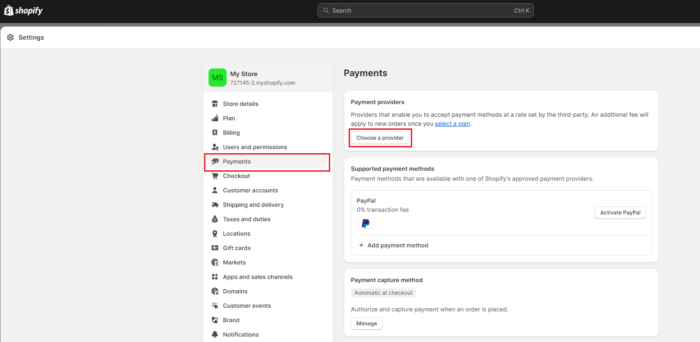
Choose Apple Pay in the Payment methods dropdown.
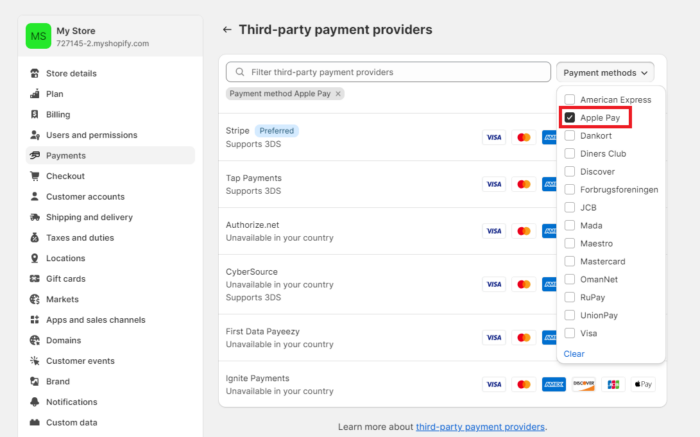
And done! You’ve successfully added Apple Pay to the Shopify checkout. The customers can now check out using Apple Pay payment method.
Other Ways to Accept Apple Pay Payments
Accept Apple Pay in Person
Apple Pay in Person is accessible if you have Shopify POS with a compatible card reader such as WisePad 3 card reader, Chipper 2X BT card reader, and POS Go. It also works well with the Tap to Pay on iPhone, allowing customers to make quick payments.
Accept Apple Pay Cash
You can use the Apple Pay Cash option if your Shopify store is in the United States and you have Shopify POS with a compatible card reader. Customers can pay using their Apple Pay Cash card through iPhone or Apple watch.
Integrate Apple Pay in Your Mobile App
This option is available if your store is using iOS Buy SDK. You can integrate Apple Pay into your mobile app, providing a secure and convenient way to make payments.
Adding Apple Pay on Shopify allows the Shopify merchants to offer a secure and seamless payment gateway to their users. This frictionless checkout experience further increases the conversion rates and revenue.
Other Helpful Resources
Follow the steps mentioned above to add Apple Pay to the Shopify store and start accepting payments. You can follow other steps to make your store experience better for the customers. Here are some more helpful Shopify resources for you:
- What is Shopify Payments [Setup, Cost, Benefits & More]
- How To Remove “Shipping Calculated At Checkout” In Shopify?
- How to Add Afterpay to Shopify?
Krupali Gohil
Krupali is a content writer at Meetanshi. She is an experienced writer who gives words life and loves writing content that makes a difference.

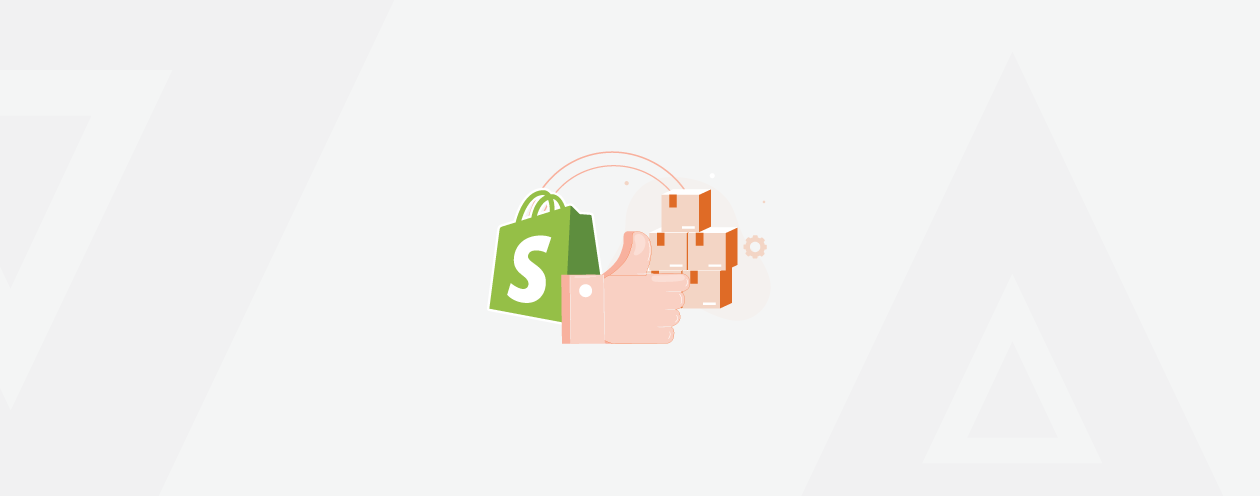
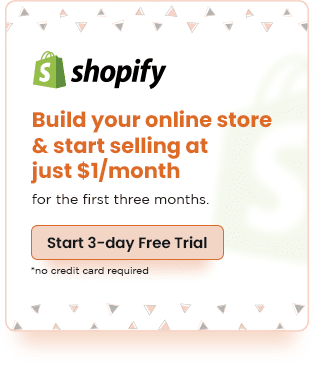
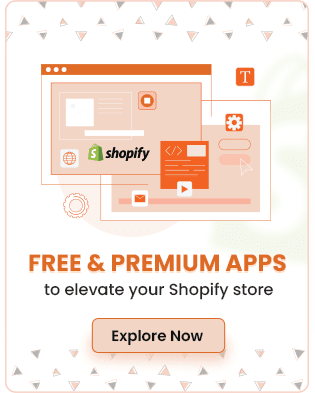
Prev
Shopee vs Shopify: Where to Sell Online in 2024?
Monthly Recap: Meetanshi Updates – December 2023
Next