How to Fulfill Orders on Shopify: Step-by-Step Tutorial
Order fulfillment is an essential step in eCommerce that marks a successful order completion. It represents a status indicating that the order has been successfully delivered. It allows the online store owners to track the progress and status of each order and doesn’t directly relate to the actual delivery of the products to the customers.
In this post, you’ll learn how to fulfill orders on Shopify in multiple ways.
Table of Contents
- What Does it Mean to Fulfill an Order in Shopify?
- How to Fulfill Orders in Shopify?
- How to Fulfill Shopify Orders in Bulk?
- How to Ease Shopify Order Management?
Let’s jump right in.
What Does it Mean to Fulfill an Order in Shopify?
In Shopify order fulfillment means to send the product to the customer. By default all new orders placed in Shopify are marked with “Unfulfilled” status. It means the order is yet to be shipped. The store owners can change this status to “Fulfilled” as soon as the order is shipped.
How to Fulfill Orders in Shopify?
You can manage order fulfillment either manually or through automated processes. Depending on your workflow and preferences, you can set up the fulfillment methods that suit your business needs.
How to Manually Fulfill Orders on Shopify?
Store owners can manually change the order fulfillment status from the admin. Here’s how to do it:
Click “Orders” in your Shopify admin.
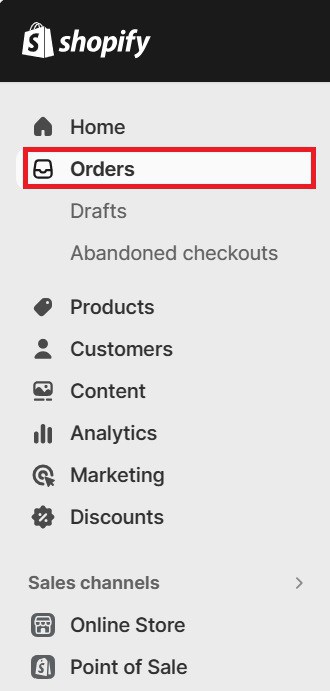
Select the order you want to fulfill.
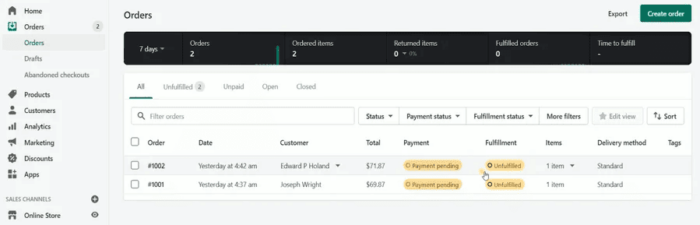
If you have multiple locations and want to modify the fulfillment location, click “…” on the fulfillment card, and then choose Change location. Select the desired location and save.
Note: This is applicable only for orders that need shipping, not pickup or local delivery.
Based on the shipping carrier, choose one of the following:
- Shopify Shipping: Select “Create shipping label.”
- Other Carriers: Click “Fulfill items.” and enter the tracking number.
Optional: To notify the customer instantly, choose Send shipment details to your customer now (available only if you have the customer email address.)
Click “Fulfill item” to complete the status of the order as Fulfilled. The order screen will refresh to show the fulfilment status.
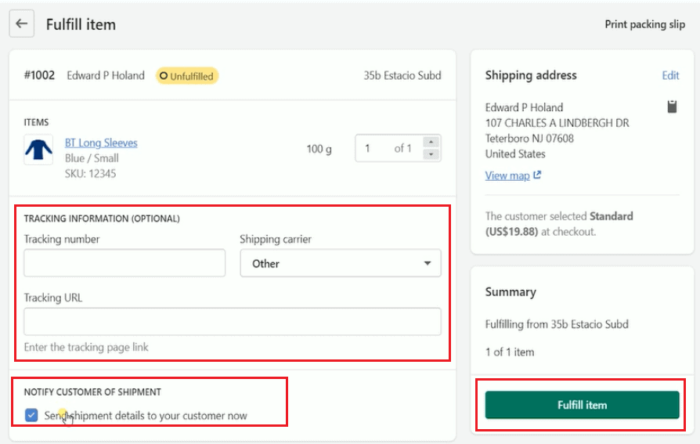
How to Automatically Fulfill Orders in Shopify?
In case you’re using an order fulfillment service or selling products (for e.g. ebooks) that do not require manual fulfillment, you can set up automatic fulfillment in Shopify.
Go to Settings > Checkout in your Shopify admin.
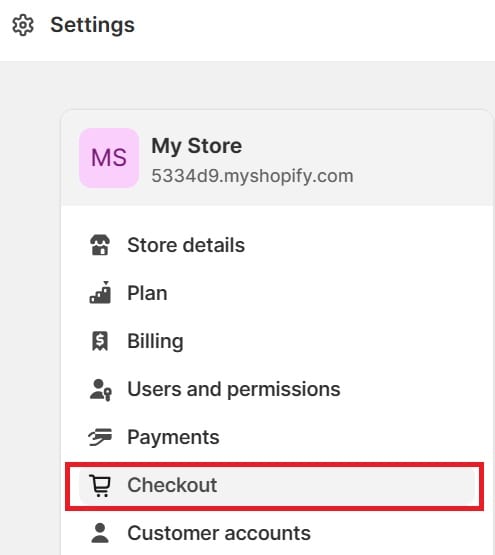
Look for the Order processing segment.
Choose Automatically fulfill the order’s line items under the “After an order has been paid.”
If you want to notify the customers when the order is automatically fulfilled, choose Notify customers of their shipment via email.
If you want to skip the order fraud analysis, choose Automatically fulfill all orders, even those with a high risk of fraud.
Click “Save.”
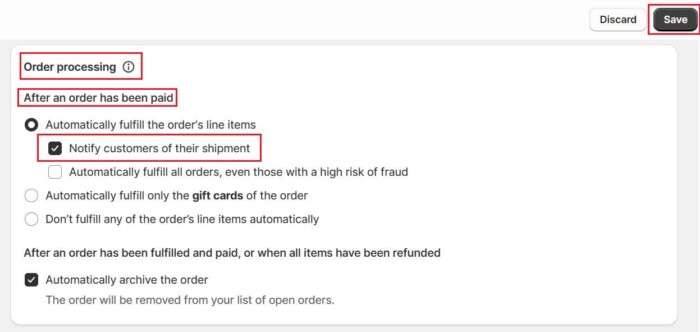
How to Partially Fulfill an Order on Shopify?
When your customer buys multiple products, and you’re short on a few of them or available for pre-order, it is ideal to manage the order through partial fulfilment.
This way, you can send them available items on priority and the rest separately. It also allows the option for a partial refund if requested by the customer.
Here’s how to do it.
Select “Orders” in the Shopify admin and select the order that you want to fulfil partially.
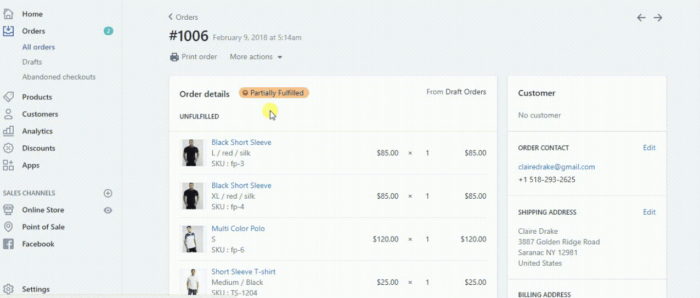
Click “Start Fulfilling to complete the order.”
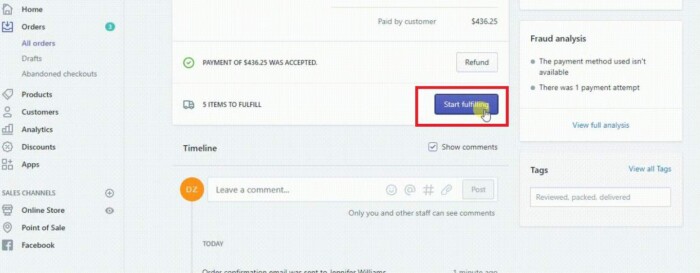
In the pop-up box on the fulfilment page, modify the quantity of each product you want to ship.
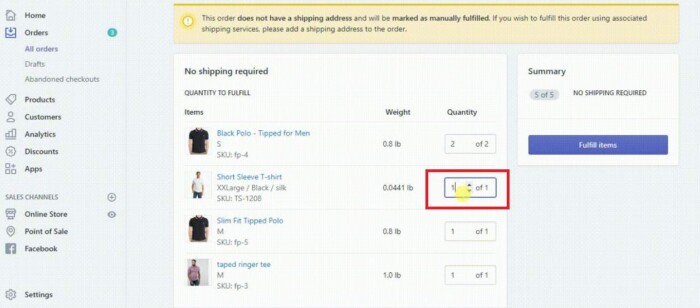
Input the customer’s tracking number in the optional tracking number area and select a carrier. Select Send a notification email to the customer to keep them in the loop about changes, refunds, and other important details.
Select “Fulfill items to complete the order.”
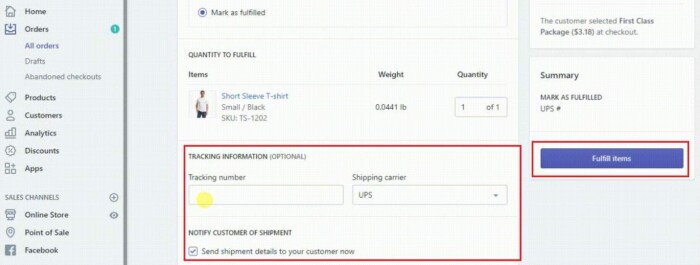
Successful fulfillment is denoted by a green checkmark next to the ordered products. Check details such as “Payment accepted” or “All items were shipped” to ensure everything is on track.
Scroll down to check the new entry in Order History for updates.
If you missed fulfilling any product, you can go back and complete it later.
How to fulfill dropship orders on Shopify?
Shopify dropshipping businesses need to follow a different fulfillment process. That is because the entire fulfillment process is to be completed by the dropshipping supplier.
If you opt for Automatic payment capture, the dropshipping orders will automatically generate a fulfillment request after your customers successfully complete payment. The order status will be marked as In Progress.
On the other hand, if you select Manual payment capture, you need to capture the payment and then fulfill the order manually. After completing the steps, you can click on Request Fulfillment to move to the fulfillment page. Choose Send Fulfillment request to complete the process.
How to Fulfill Shopify Orders in Bulk?
In Shopify, you can fulfill multiple orders at a time.
Here’s how to do it.
Click “Orders” in the Shopify admin and select the Unfilled tab.
Select the orders you want to fulfill and click “Mark as fulfilled.”
You can choose Send a notification to the customer if you want to notify your customers.
Click “Mark as fulfilled.”
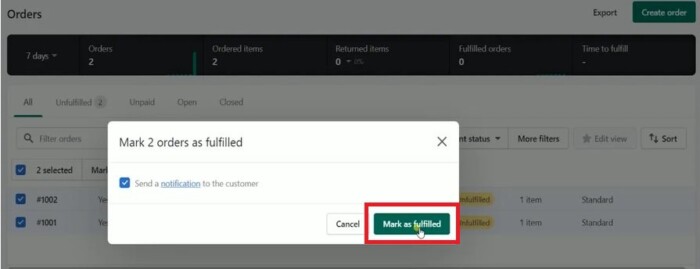
How to Ease Shopify Order Management?
Here are some quick tips to simply order management in Shopify:
- Organize orders list: Categorize orders depending on the same attributes by using tags, filters, and searches. Also, you can add or remove columns to personalize the way you view them. It is a great idea to sort orders depending on order items, SKU, or unfulfilled orders.
- Create shipping labels in bulk: For bulk orders, choose all of them and create shipping labels in one go. The shipping labels index helps you verify all the information. Once done, buy the labels, print them, and pack slips for all orders.
- USPS manifests: When you use USPS for shipping, you can create a manifest for USPS orders. It generates a single bar code containing shipping details for a batch of orders. Therefore, when you schedule a pickup or delivery, the barcode is scanned all together saving time for your fulfillment operations.
It is crucial to understand the fulfillment process to manage your Shopify store successfully. Whether you opt for automatic, manual, or partial fulfillment, the above-mentioned steps help you to configure the settings and streamline your selling process.
Are you finding the complexities of Shopify order management a bit daunting? Look no further, Shopify experts at Meetanshi are ready to simplify order management with expert solutions. We offer a wide range of Shopify development services and deliver result-oriented solutions catering to your unique order management needs. We’ll handle all the intricacies, ensuring a seamless approach to efficient order processing.
Related Reads:
- 8 Best Shopify Apps For Order Fulfillment [Free & Paid]
- Shopify Order Status: Different Types & What They Mean
- 8 Best Order Tracking Apps For Shopify [Must-have Apps]
Sanjay Jethva
Sanjay is the co-founder and CTO of Meetanshi with hands-on expertise with Magento since 2011. He specializes in complex development, integrations, extensions, and customizations. Sanjay is one the top 50 contributor to the Magento community and is recognized by Adobe.
His passion for Magento 2 and Shopify solutions has made him a trusted source for businesses seeking to optimize their online stores. He loves sharing technical solutions related to Magento 2 & Shopify.
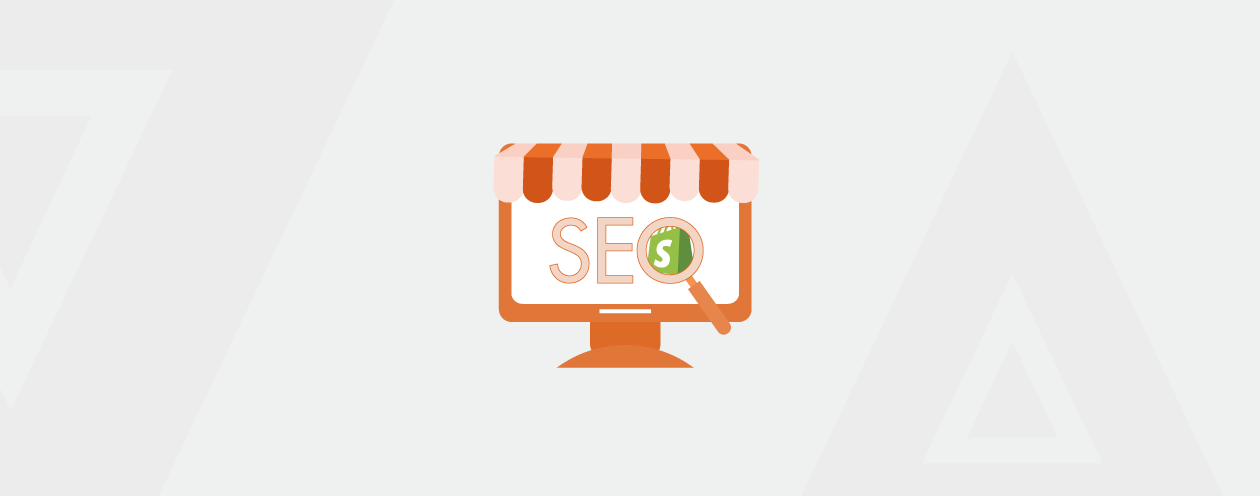
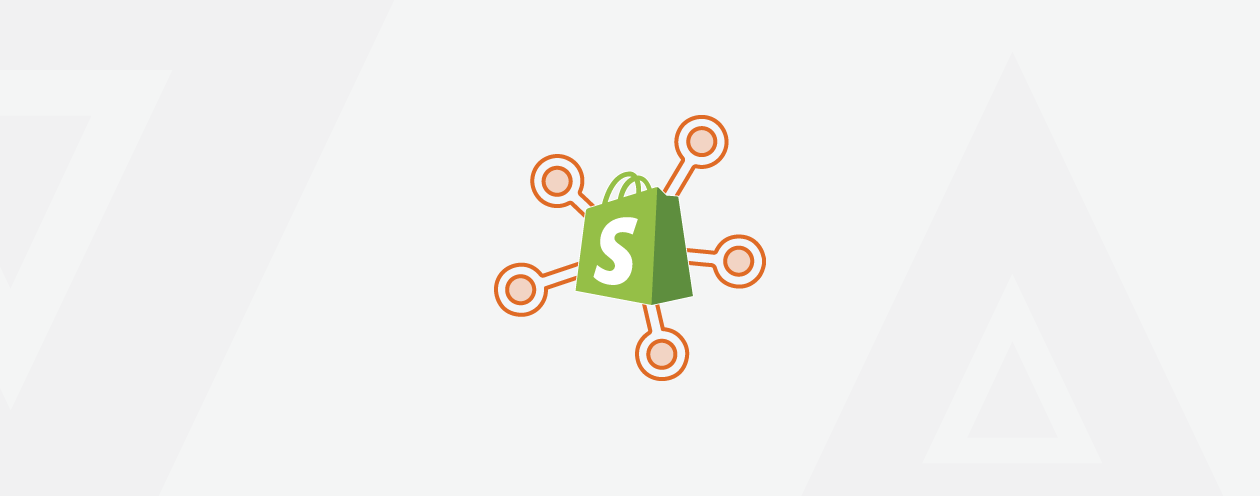
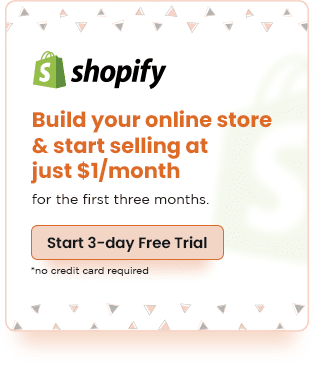
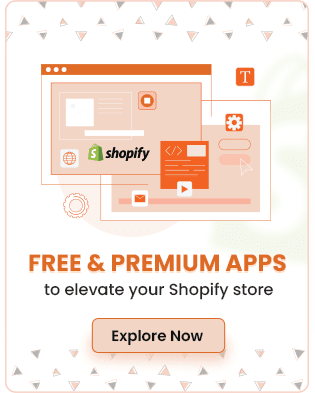
Prev
8 Best Shopify Apps to Add Social Media Icons [Top Picks]
8 Best Shopify Apps For Payments [Enhance Checkout]
Next