How to Test Shopify Payments [Quick Tutorial]
Payment failures and errors can have a detrimental effect on your Shopify store.
The math is simple: Payment failures = Revenue losses 🔻
In classic business language, it’s like a big leakage at the bottommost part of the funnel. No business can afford to lose soon-to-be customers on their online store at such a heavy scale just because of payment failures. It is fundamental to drive through the customer’s journey before making your store to avoid such critical issues.
Testing payments before the final launch of the store becomes imperative to check on such issues & fix them before they affect your business. Furthermore, being a store owner, you may want to test Shopify payments simply just because you are doubtful and less confident!
Let’s go through the complete method to test Shopify payments.
Table of Contents
About Shopify Payments Test Mode
Thankfully, Shopify payments offer a test mode to test the payment from the customer side. Once enabled, merchants can use the test credit card numbers to simulate successful and failed transactions. Some of the things to remember while using the Shopify Payments test mode are:
- You should not run test mode in production mode.
- You can not use real credit cards for testing Shopify payments.
- Other local payment methods are unavailable during checkout in the test mode.
- Do not fulfill orders in the test to avoid any charges for shipping labels.
- Remember to disable the test mode after testing Shopify payments.
If you are not using Shopify Payments, you can use Bogus Payment Gateway by Shopify to test the payments.
How to Test Shopify Payments?
Ready to test Shopify Payments functionality in your store? 😀
Just follow the steps provided below to enable the test mode and test the payment on the front.
Enable Shopify Payments Test Mode
- Step 1: Go to Shopify Admin > Settings > Payment Providers
- Step 2: Manage Shopify Payments
- Step 3: Enable Shopify Payments Test Mode
Step 1: Go to Shopify Admin > Settings > Payment Providers
First of all, log into your Shopify admin using valid credentials.
In the admin section, click on the settings icon in the bottom-left corner, and go to Payment Providers in the settings menu.
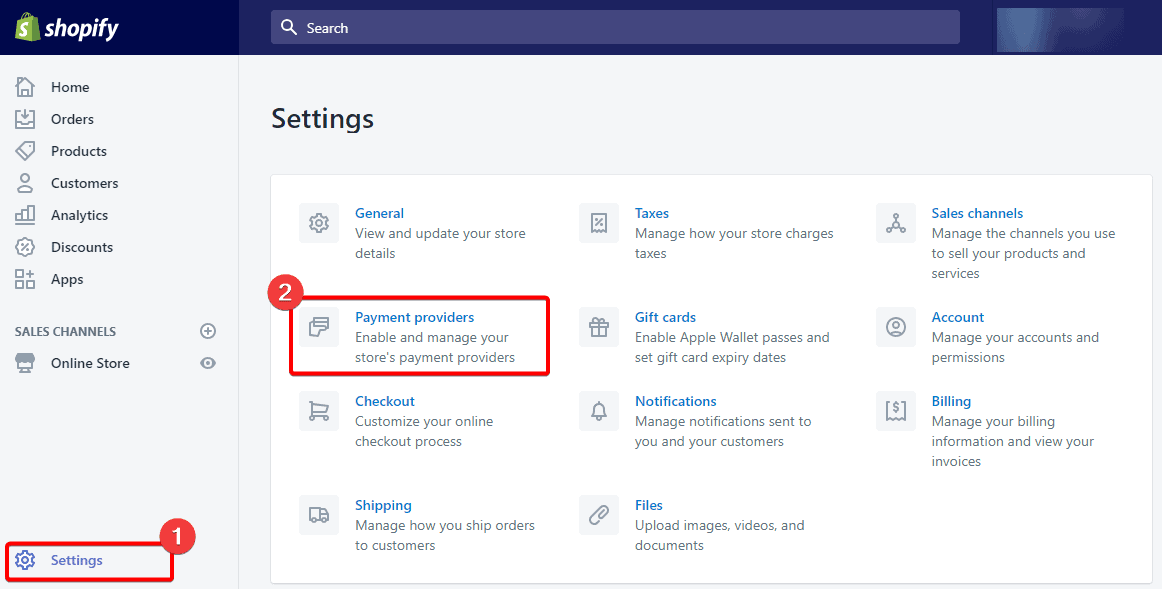
Step 2: Manage Shopify Payments
In the payment providers section, click Manage on the top-right corner of the Shopify Payments section.
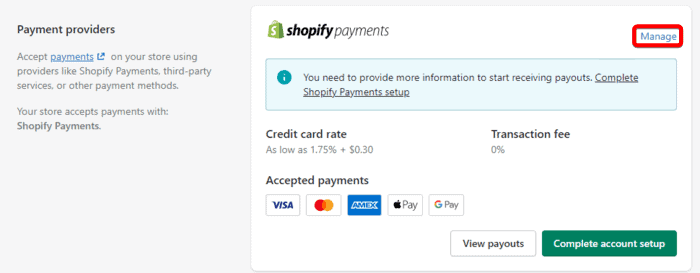
Step 3: Enable Shopify Payments Test Mode
Scroll down to the Test mode and enable it by checking the box (as shown in the screenshot below).
Lastly, hit the Save button!![How to Test Shopify Payments [Quick Tutorial] 1](png/enable-shopify-payments-test-mode-700x393.png)
Woohooo….! You’ve successfully enabled the Shopify payments test mode. 🛠
Test Shopify Payments on Frontend
Once you’ve enabled the Shopify payments test mode, it’s time for some testing… 😺
👉 Remember, you can not use real credit card details in the test mode…! You can use the details provided by Shopify to simulate successful and failed transactions!
Just follow the upcoming steps to test Shopify payments.
Successful Transactions
Use the following details on the checkout page to simulate a successful transaction through Shopify payments:
Name on card: Enter at least two words.
Expiry date: Enter any date in the future.
Security code: Enter any three digits.
Card number: Any of the following:
| Card Type | Test Credit Number |
|---|---|
| Visa | 4242424242424242 |
| Mastercard | 5555555555554444 |
| American Express | 378282246310005 |
| Discover | 6011111111111117 |
| Diners Club | 30569309025904 |
| JCB | 3530111333300000 |
Failed Transactions
You can also test Shopify payments for failed transaction messages. Use the following details to generate various error responses:
| Error Message | Details |
|---|---|
card declined |
Card No.: 4000000000000002 |
incorrect number |
Card No.: 4242424242424241 |
disputed transaction |
Card No.: 4000000000000259 |
invalid expiry month |
Enter month value greater than 12 |
invalid expiry year |
Enter past year value, for e.g. 2020 |
invalid security code |
Enter a two-digit security code |
Conclusion
Hopefully, the above step-wise method to test Shopify Payments is helpful to you! 😃
But let me share my personal opinion — there is no better method than manually testing the payment features. Launch your store and manually go through the checkout process, and be the first customer of your own store. The best part is that this method works for all payment methods, not just Shopify Payments.
Fingers crossed for your e-commerce journey..! 🍀
![Shopify Launch Checklist [15 Easy Steps for Your Store] 1](png/blog-cta-shopify-category.png)
Need help setting up multiple stores on Shopify? Explore our range of professional Shopify services.
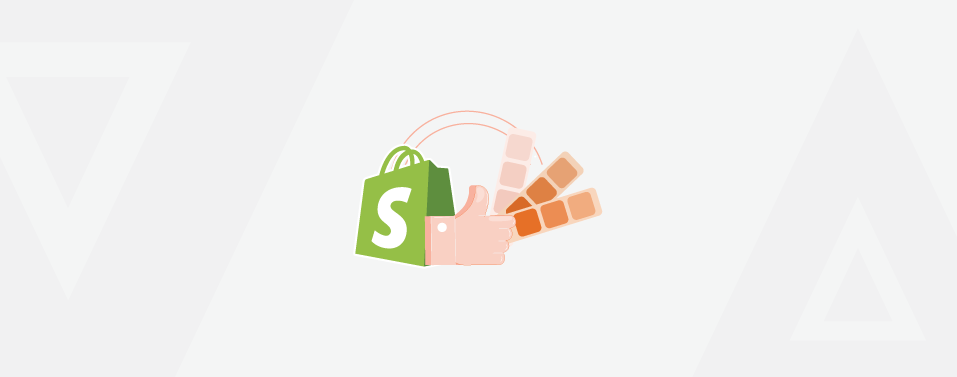
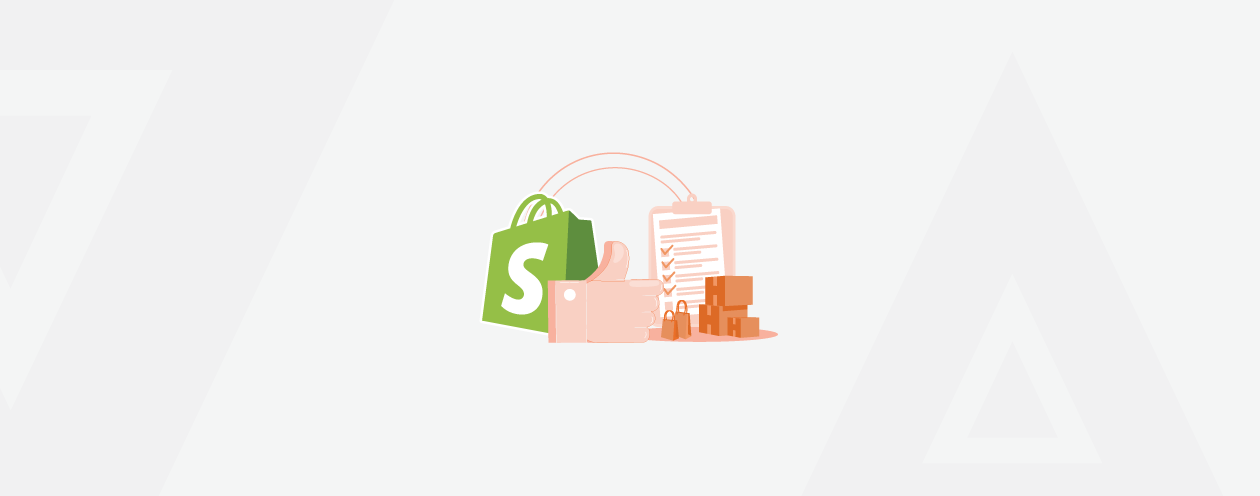
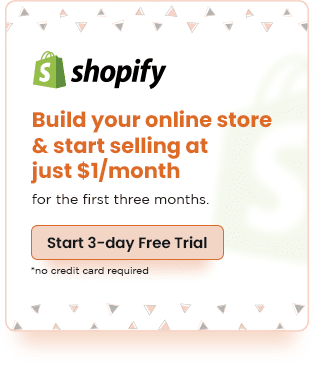
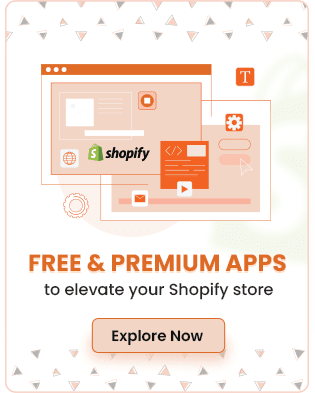
Prev
Magento 2 ChatGPT Integration: How to Get the Most Out of it?
How to Set Up GA4 in Shopify [3 Easy Steps]
Next