How to Change Title and Meta Description in Shopify
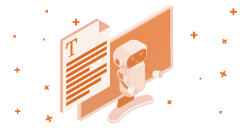
Try AI Content Generator for Shopify
Save time & resources. Speed up content production. Get free credits!
Optimizing your Shopify store for SEO? Read this blog post to change the meta title & meta description.
The metadata of a webpage, such as a title & description, helps the search engines such as Google to better understand what the page is all about. Moreover, they are also displayed on the SERPs which marks the first impression of the web page amongst potential customers. Considering their importance, it is vital for Shopify merchants to add user-friendly titles & descriptions to the web pages for improved rankings. It is an essential part of the Shopify SEO Optimization checklist.
In this blog post, I will show you how to change the title & meta description in Shopify for various pages. It is helpful when you are just setting up your store on Shopify or optimizing it.
Table of Contents
- Add and Change Title and Meta Description in Shopify
- How to Bulk Update Title and Meta Description in Shopify?
- Tips For Writing SEO-Friendly Title and Meta Description in Shopify
- Final Words
So, let’s get started!
Add and Change Title and Meta Description in Shopify
Shopify allows the merchants to edit the meta title & description of web pages from the Shopify admin panel. You can follow the steps listed below to change the meta title & meta description of various web pages in Shopify.
Homepage
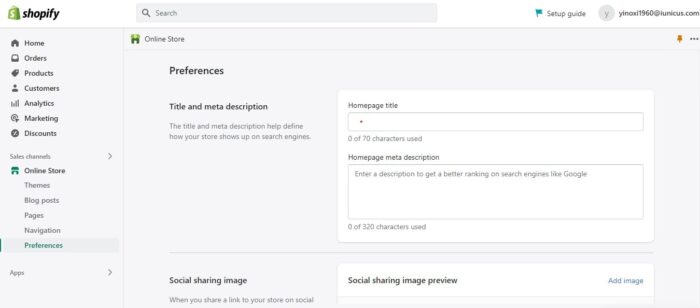
Follow these simple steps to add the title and meta description to the Shopify homepage:
- Go to your Shopify store admin panel and click on the Online Store under Sales Channels on the left side.
- Click on the Preferences tab.
- Add the Homepage title and meta description in the text box and click on the Save button present in the upper-right corner.
Product Pages
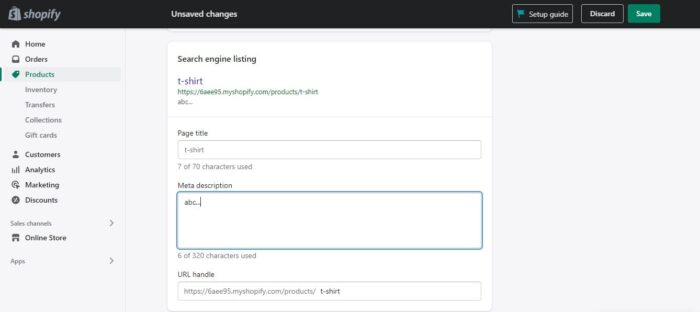
Follow these simple steps to change the title and meta description of the Product pages in Shopify:
- Go to your Shopify store admin panel and click on the Products menu on the left side.
- Click on the product you want to edit.
- Scroll down and find the Search engine listing portion at the end and click on the Edit button.
- Edit the page title and meta description and click on the Save button in the upper right corner.
Collection Pages

Follow these simple steps to change the title and meta description of the Collection pages in Shopify:
- Go to your Shopify store admin panel and click on the Collections tab under the Products menu on the left side.
- Click on the collection page you want to edit.
- Scroll down and find the Search engine listing portion at the end and click on the Edit button.
- Edit the page title and meta description and click on the Save button in the upper right corner.
Other/General Pages
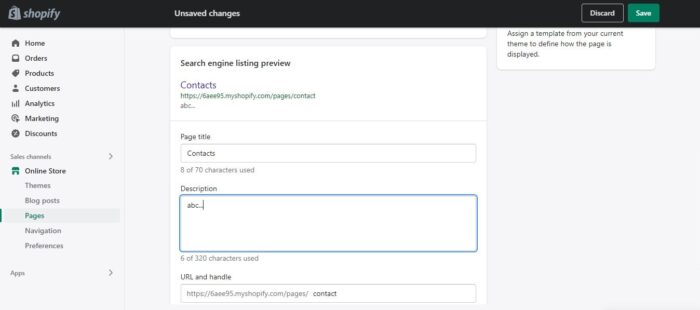
Follow these simple steps to change the title and meta description of the Other/General Pages in the Shopify store :
- Go to your Shopify store admin panel and click on the Online Store under Sales Channels on the left side.
- Click on the Pages tab.
- Click on the page you want to edit.
- Scroll down, and you will find the Search engine listing portion and click on the Edit website SEO button.
- Edit the page title and description and click on the Save button in the upper right corner.
How to Bulk Update Title and Meta Description in Shopify?
Editing title and meta description can be tedious task. Especially for very large stores with hundreds (or even thousands) of products!
Thankfully, ChatGPT can do that for you.
Meetanshi AI Content Generator app allows you to auto-generate titles, meta descriptions and other content for product and collection pages in bulk. The app comes with powerful pre-defined AI prompts to create SEO-optimised content.
Install the app in your Shopify store and connect your OpenAI account by entering the API key.
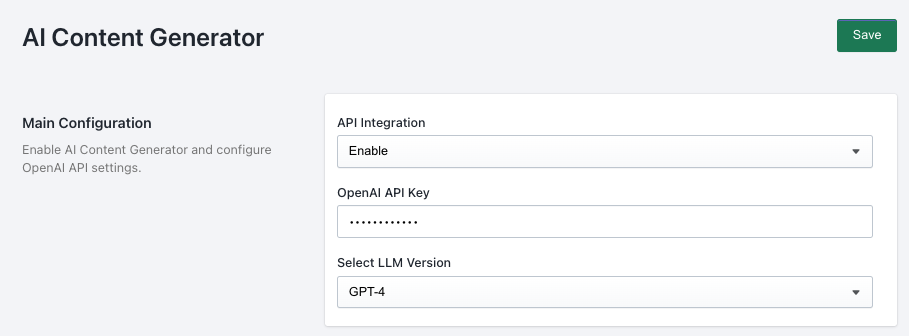
Select the preferred LLM model version you want to use.
Move to the “Products” tab, and select all the products you want to generate content for. Select the fields you want to generate from the following:
- Title
- Meta Description
- Product Description
For example, here we’ve selected title and meta description.
Click the “Bulk Generate” button.
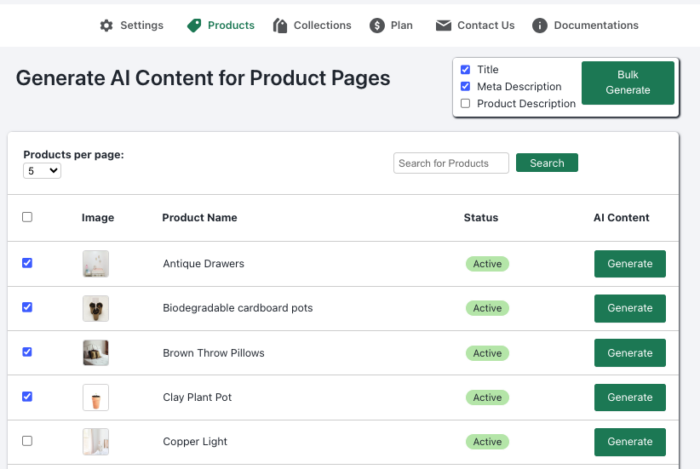
The app will auto-generate the title and meta description for the selected products in bulk via OpenAI’s API.
Similarly, you auto-generate titles and meta descriptions for collection pages.
Tips For Writing SEO-Friendly Title and Meta Description in Shopify
Here are some simple tips💡 for writing SEO-friendly titles and meta descriptions:
- Always use filtered keywords from search query analysis and keyword research in the meta description as they are displayed boldly in search results.
- The length of 50 to 55 characters and 145 to 160 characters are ideal for writing titles and meta descriptions respectively.
- Keep the title relevant to the content on the page.
- Put your words in a simple and understandable manner.
- Copy-paste will not do any good, so don’t waste your time copying top-rated site descriptions. Instead, search targeted keywords in search engines and get insights from other sites.
- Try to be unique and different.
Final Words
The titles and meta descriptions are vital to ranking your site in SERP. They are the power moves that can make visitors come to your Shopify store if used wisely.
I hope this blog will provide all the solutions to your queries on how to change title and meta description in Shopify.🙂
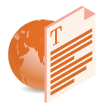
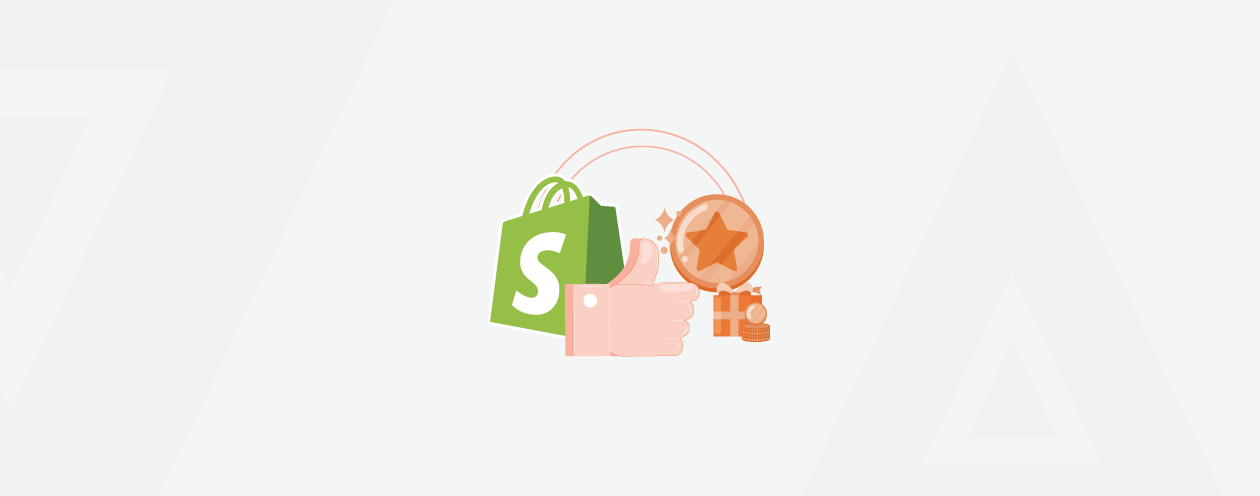
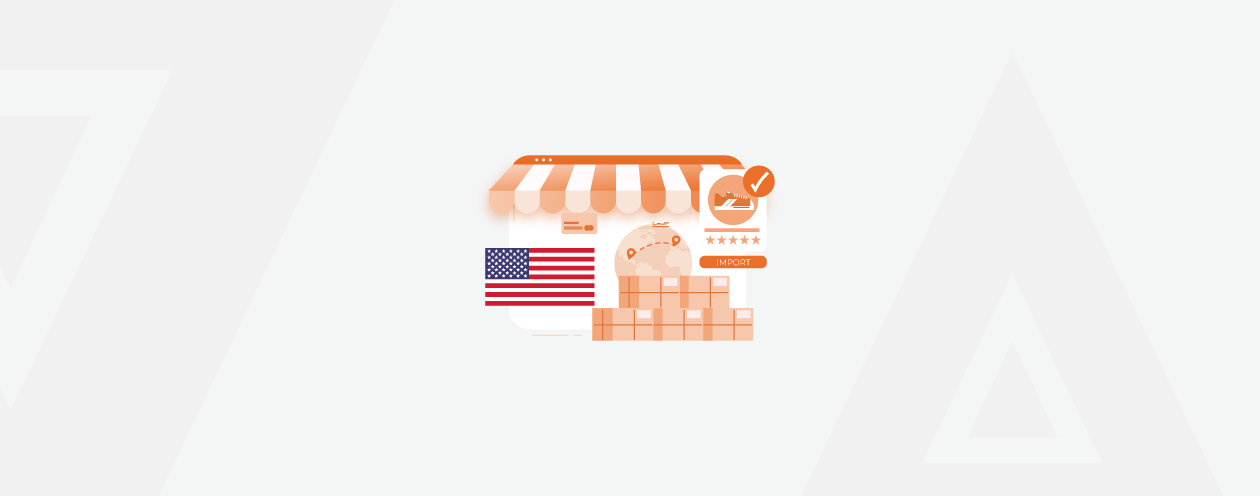
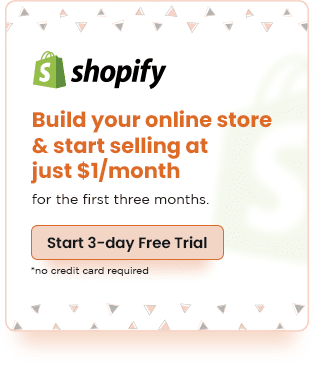
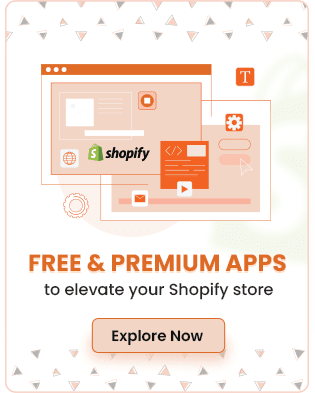
Prev
How to Put Your Shopify Store Under Construction
New Magento 2 Extensions and Shopify & Designing Services Launches [September 2022]
Next