How to Enable/Disable Demo Store Notice in Magento 2
Store demo notice in Magento 2 is a notice bar displayed at the top of the page that notifies customers that their orders will not be fulfilled as it is a demo store. It states:
“This is a demo store. No orders will be fulfilled.”
It may happen that your store is still in a staging environment or is down for maintenance. During this time, you may want to make it clear to the visitors that they cannot place orders.
Also, if you are offering software solutions like Magento 2 extensions, you may offer demo stores that visitors can use to understand the working of your software. Now, in these demo stores, you should make it clear to the visitors that no orders can be placed in demo stores.
In all these above scenarios, you may simply enable or disable demo store notice in Magento 2 as per the requirements.
Enable the demo store notice to let people know that the store is not yet open for business, and remove the demo store notice once your store is ready to accept and process orders by disabling the demo store notice.
Follow the stepwise method as shown below to set up demo store notice in Magento 2 store:
Steps to Enable/Disable Demo Store Notice in Magento 2
- Log in to Magento 2 admin panel.
- Navigate to Content -> Design -> Configuration.
- In the grid, find the store view that you want to configure and click Edit in the Action column.
- Expand the HTML Head section, under Other Settings.
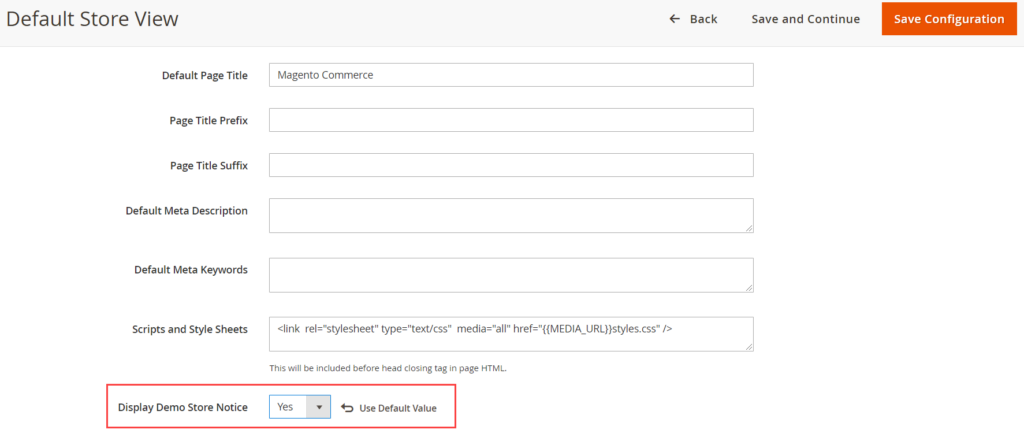
- Set the “Display Demo Store Notice” to your preference.
- Save the Configuration.
Once, you set the “Display Demo Store Notice” option to “Yes”, it displays demo store notice as shown below:
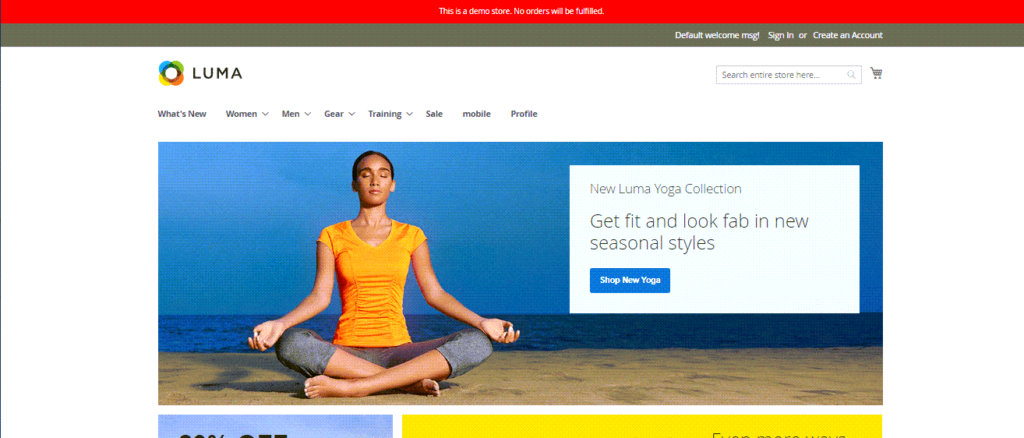
You may also enable or disable maintenance mode in Magento 2 when your site is down for maintenance, set up, installing a new theme, or fixing a security issue.
If you want to go one step ahead and make the most out of the maintenance time period by showing off images/videos, subscription box, or coming up products, you may install Meetanshi’s Magento 2 Maintenance Mode extension that allows displaying a user-friendly notice to your users during the website is in the maintenance mode.
That’s it.
If you have queries regarding this post, feel free to ask in the Comments section below.
I would be happy to answer your question.
Do consider sharing this post with Magento Community via social media.
Thank you.
Sanjay Jethva
Sanjay is the co-founder and CTO of Meetanshi with hands-on expertise with Magento since 2011. He specializes in complex development, integrations, extensions, and customizations. Sanjay is one the top 50 contributor to the Magento community and is recognized by Adobe.
His passion for Magento 2 and Shopify solutions has made him a trusted source for businesses seeking to optimize their online stores. He loves sharing technical solutions related to Magento 2 & Shopify.
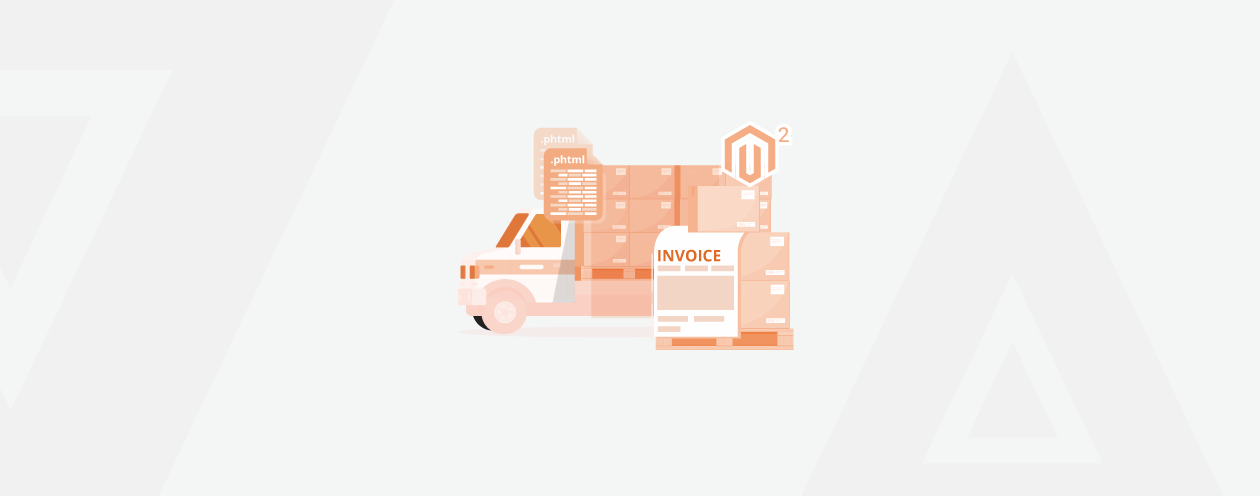
![UPS Shipping Method Unavailable in Magento 1 or Magento 2 [Solved]](png/ups-shipping-method-unavailable-in-magento-1-or-magento-2-solved.png)

Prev
How to Get Current Product ID in Magento 2
How to Override name.phtml File for Order, Invoice and Shipment in Magento 2
Next