8 Ways to Check Magento Version
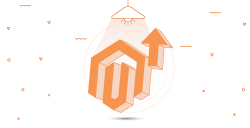
Quickly upgrade Magento 2 version
with our Adobe-certified experts. Make a seamless move to the latest version.
Magento (Adobe Commerce), a popular and widely used E-commerce platform, keeps releasing updated versions with improvements and bug fixing. The store owners are expected to keep pace with these updates to get the shoppers the latest features and enhanced security.
However, updating the Magento version requires proficiency and thorough information about the current version. To kickstart the Magento upgrade process, I have compiled a list of methods to check the Magento version. Pick anyone and find out the Magento version installed in your store.
8 Methods to Check Magento Version:
- Check Admin Dashboard
- Check Composer.json file
- Check Composer.lock file
- Check via Command Line
- Using a Chrome Extension
- Check from the URL
- Check PHP Code
- Using Online Tools
Reviewing each method in detail,
1. Check Admin Dashboard
A very simple method, often unnoticed! Log into your admin panel and scroll to the bottom of the dashboard. You’ll find the version of your Magento installed as shown below:
Magento 1:
Magento 2:
For Magento 2, if the admin theme is reformed, you need to navigate to System > Web Setup Wizard > System Upgrade to check the version instead of the footer.
Enter the public key and the private key to check the version as shown below:
2. Check Composer.json file (For Magento 2 Only)
Get the Magento 2 version in the root composer.json file:
|
1 2 3 4 5 6 7 8 9 10 11 |
{ "name": "magento/project-community-edition", "description": "eCommerce Platform for Growth (Community Edition)", "type": "project", "license": [ "OSL-3.0", "AFL-3.0" ], "version": "2.3.1", ...... } |
3. Check Composer.lock file (For Magento 2 Only)
Get the Magento 2 version in the root composer.lock file:
|
1 2 3 4 5 6 7 8 9 10 |
{ "name": "magento/magento2-base", "version": "2.3.1", "dist": { "type": "zip", "url": "https://repo.magento.com/archives/magento/magento2-base/magento-magento2-base-2.3.1.0.zip", "reference": null, "shasum": "7877828bb63a7cfca5c62c6c6caf6a9c05ab154b" } } |
4. Check via Command Line (For Magento 2 Only)
Run the below command to check Magento version:
|
1 |
php bin/magento --version |
To find if the Magento version is a community or enterprise edition, run the below command:
|
1 |
composer licenses | grep Name: |
5. Using a Chrome Extension
-
- Wappalyzer: Simply use the chrome extension to find out if the store is in Magento 1 or Magento 2 version!

- Version Check for Magento: A paid tool to check Magento version. However, with so many free methods available, it is not feasible to use the paid options.
- Wappalyzer: Simply use the chrome extension to find out if the store is in Magento 1 or Magento 2 version!
6. Check from the URL (For Magento 2 Only)
If you do not want to use tools, simply type your store domain url and add /magento_version in the address bar. Hit enter, and you’ll get the Magento 2 version as below:
7. Check PHP Code
-
For Magento 1:
Mage::getVersion() //will return the magento version
-
For Magento 2.0.X
echo \Magento\Framework\AppInterface::VERSION;
-
For Magento 2.1.x to 2.3.x
- Using DI
123456public function __construct( \Magento\Framework\App\ProductMetadataInterface $productMetadata ) {$this->productMetadata = $productMetadata;}public function getMagentoVersion() {return $this->productMetadata->getVersion();}
- Using ObjectManager
123$objectManager = \Magento\Framework\App\ObjectManager::getInstance();$productMetadata = $objectManager->get('Magento\Framework\App\ProductMetadataInterface');echo $productMetadata->getVersion();
- Using DI
8. Using Online Tools
- MageReport: Not only does it check the Magento version, but it also gives a detailed report about the edition, security patches, default admin location, outdated server software, ransomware, and information that can be useful to secure the store!
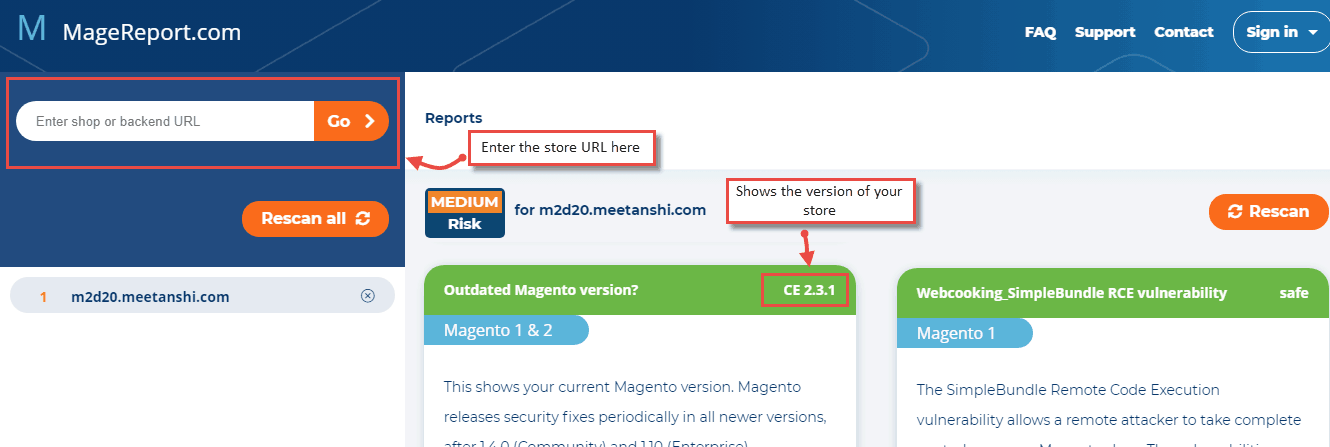
I am sure you’ll find a suitable method to check the Magento version from this list.
Sometimes, online tools may not give accurate results, so it is recommended not to rely on them constantly.
If you find a new method to check the Magento version, share them in the Comments section below.
Also, feel free to discuss any doubts regarding the topic, and I’d be happy to help.
If you discover that your Magento version is not the latest, it is high time you get the latest Magento upgrade. Not sure how to do it or want to avoid the tiresome task? You may check the Magento 2 Upgrade Service :).
Thanks!
Sanjay Jethva
Sanjay is the co-founder and CTO of Meetanshi with hands-on expertise with Magento since 2011. He specializes in complex development, integrations, extensions, and customizations. Sanjay is one the top 50 contributor to the Magento community and is recognized by Adobe.
His passion for Magento 2 and Shopify solutions has made him a trusted source for businesses seeking to optimize their online stores. He loves sharing technical solutions related to Magento 2 & Shopify.


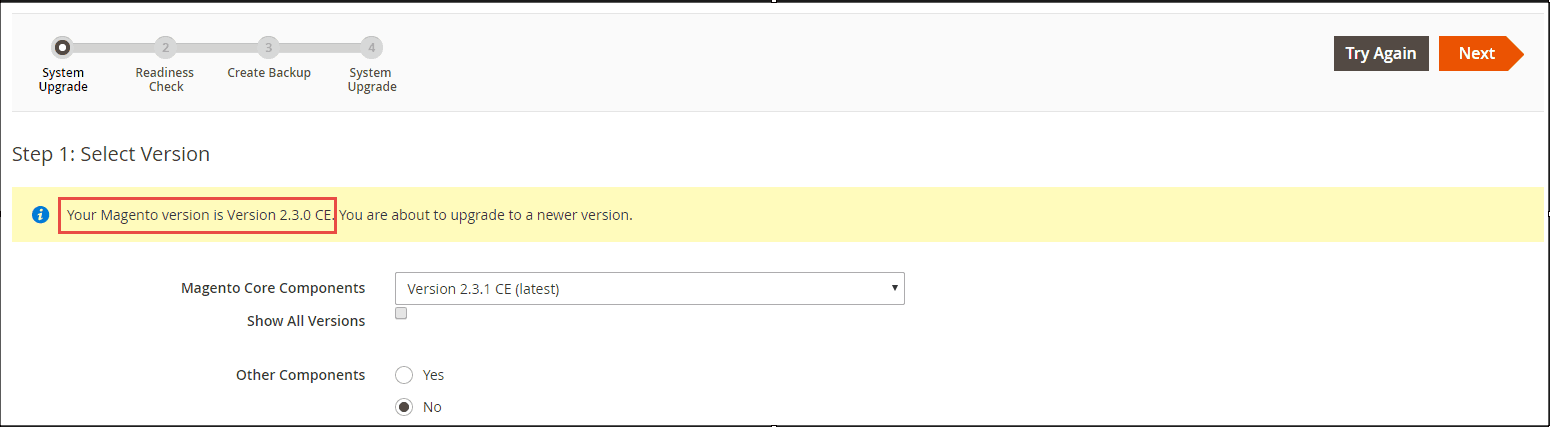


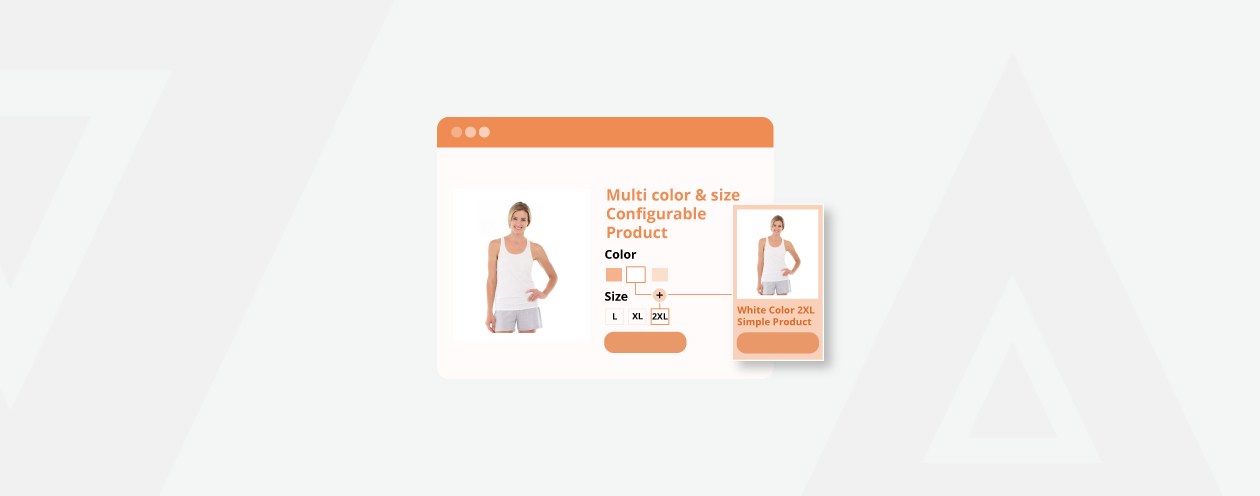
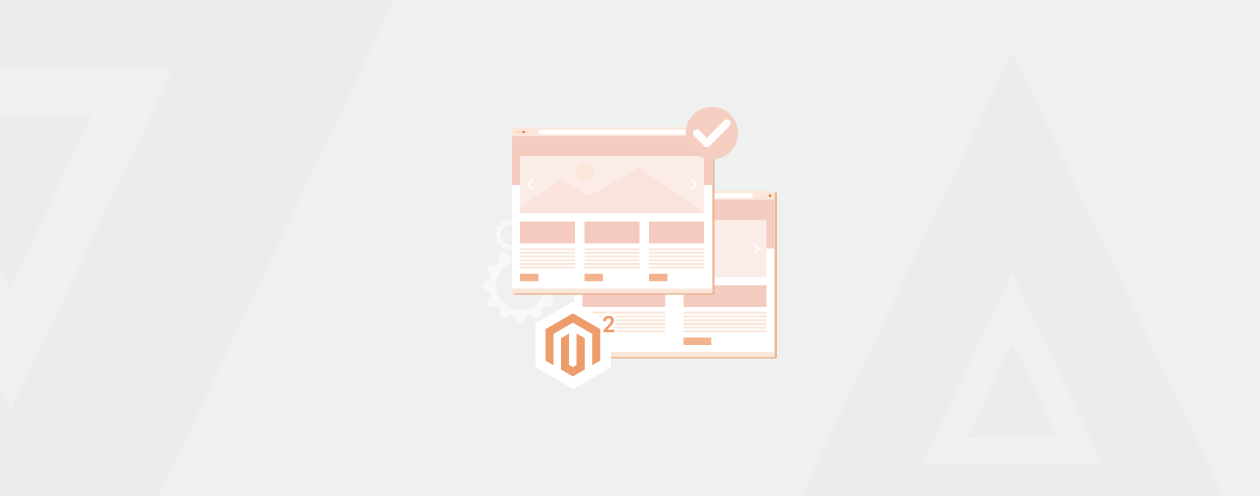

Prev
How to Get Simple Product from Magento 2 Configurable Product Before Add to Cart
How to Enable Magento Error Log
Next