How to Configure Magento 2 Shipping Methods
Default Magento supports five type of shipping method, and I have tried to tailor a detailed tutorial on how to configure Magento 2 Shipping Method.
The Magento 2 Shipping Methods are:
One needs to set up the store’s information from Admin Panel in Stores -> Configuration. Navigate to Sales -> Shipping Settings where store’s details have to be updated.
Understanding each Magento 2 shipping methods in detail,
-
Magento 2 Free Shipping Method
Shipping options play an important role in online business and, free shipping is the best perk for more sales! It keeps the loyal customers happy. It encourages new customers to buy from your store. Magento 2 allows configuring free shipping and here’s how:
Go to Store -> Configuration -> Sale -> Shipping Methods
- Open ‘Free Shipping’ menu
- Set ‘Yes’ at ‘Enabled’ box.
- Title: Enter the name of the shipping method viewed by your customers
- Method name – the name of the free shipping method
- Set minimum order amount to get free shipping
- Set Displayed Error Message that will appear when the method is not available.
- Choose a suitable value for Ship to Applicable Countries box: All Allowed Countries – free shipping will be available to the countries specified in your store configuration. Specific Countries – select countries from the list where customers can use free shipping.
- Set Sort Order on Shipping Method on the checkout page
- Save the configuration
Once you save the configuration, customers will be able to enjoy free shipping whenever applicable, at your Magento 2 store.
-
Magento 2 Flat Rate Shipping
Flat rate shipping is the standard shipping charge applied without considering the product attributes such as weight, size, etc. Magento 2 allows configuring flat rate shipping from Store -> Configuration -> Sale -> Shipping method -> Flat rate.
- Select ‘YES’ to enable the flat rate shipping.
- Input Title for the flat rate shipping method.
- Set the ‘Method Name’
- Choose the type of multiple flat rate shipping you prefer: Per order or Per item.
- Input the price your customers will have to pay for shipping.
- In ‘Calculate Handling Fee’ you can set a fixed amount or percentage amount of the shipping fee.
- Input the customized message to be displayed to your customers when something goes wrong in Displayed Error Message box.
- You can apply Flat rate shipping for specific countries or for all allowed countries in ‘Ship to Applicable Countries.’
- Click on ‘Save’ button.
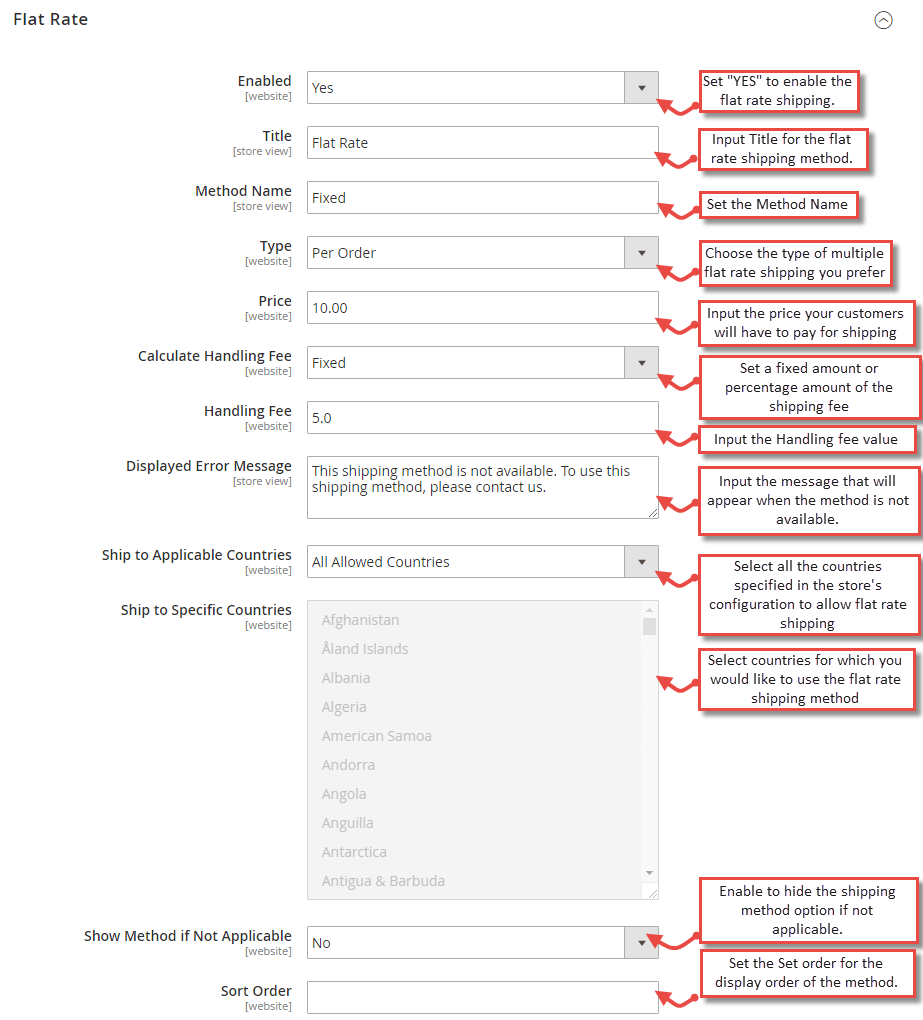
-
Magento 2 Table Rate Shipping Method
Table Rate Shipping method includes creating complex rules based on the combination of conditions like weight vs. destination, price vs. destination and many more. In Magento 2 store, automate the process to calculate shipping charges when a customer chooses an option. To do so, go to Store -> Configuration -> Sale -> Shipping method -> Table rate. In case you want to configure multiple shipping table rates based on shipping location, product weight, price, and quantity, you may simply opt for Meetanshi’s Magento 2 Shipping Table Rates extension.
- Default Settings
- Enable the shipping method.
- Enter Title for Table Rate Shipping Method.
- Label the calculated rate in the shopping cart in the Method Name
- Set the condition to calculate the table rate shipping charge.
- Enable the ‘Include Virtual Products in Price Calculation’ to include the virtual product(s) in the calculation.
- Calculate Handling Fee: Set to fixed or percentage.
- Display Error Message: Enter the customized error message to be displayed in the frontend.
- Ship to Applicable Countries: Set table rate shipping method to multiple countries by using this option.
- Set the position of table rate shipping options in Sort Order
Save your Configuration.
- Build Table Rate Data
- In the upper-left corner, set Store View to “Main Website,” or to any other website where the configuration applies.
- Check the Export and Import options appear in the Table Rates section.
- To change any of the current settings, you must first clear the “Use Default” checkbox next to the field.
- Tap Export CSV.
- Open the file in a spreadsheet and complete the table with the appropriate values for the shipping calculation condition.
- Save the tablerates.csv file on your computer.
- Import Table Rate Data
- Configure the Rates
It is always advisable to test your configuration to ensure its working properly. Run the payment process several times with a different address each time. It will assure that shipping and handling rates are calculated correctly.
- Default Settings
-
Magento Shipping
It requires shipping account to use Magento Shipping.
Go to Store -> Configuration -> Sale -> Shipping Methods- Set ‘YES’ to enable the Magento shipping.
- Set the Title of the shipping method
- Enabled API Logging: Determines which API events are logged
- API Endpoint: Set the API Endpoint from your Magento Shipping account.
- Enter the Account ID of your Magento Shipping Account.
- Enter the API Token generated by your Magento Shipping Account.
- Ship to Applicable Countries: Magento Shipping will be available to the countries according to store’s configuration
- Ship to Specific Countries: Select the countries from the list where customers can get Magento Shipping.
- Show Method if Not Applicable: Configure to decide if the Magento Shipping option should appear or not during checkout when it is not applicable.
- Displayed Error Message: Customize error message for the frontend when Magento Shipping is not available for some reasons.
- Enter Sort Order to determine the position of Magento Shipping.
- Checkout View Settings: Configure Address Type, Authority to Leave, and Signature Required checkboxes.
- Advanced Settings: Configures synchronization with other systems
Activate Magento Shipping and configure Locations, Carriers, Packaging and Shipping Experiences sections.
-
Magento 2 Dimensional Weight Method
The dimensional weight method includes calculating shipping charges based on the package volume and weight. The amount of space occupied by the package in the carrier determines the shipping rate. Major carriers like DHL, FedEx, UPS, and USPS apply dimensional weight method. However, this method is risky for merchants! Wisely choose the shipping option for your customers to reduce this risk.
DHL Shipping Method
- Enabled for Checkout: Set “YES” to enable DHL shipping method
- Gateway URL: Enter the URL given by DHL
- Title: Set the title of the DHL shipping method
- Access ID: Enter the DHL shipper account access ID
- Password: Enter the DHL shipper account password
- Account Number: Enter the DHL shipper account number
- Calculate Handling Fee: Set the Handling Fee to fixed or percentage
- Handling Applied: Set the handling fee to be applied per order or per package
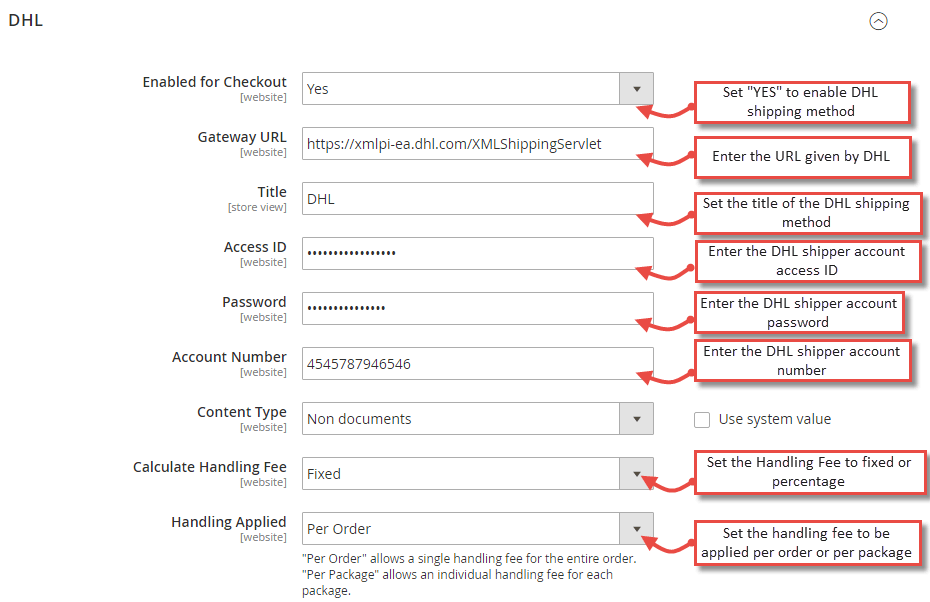
- Handling Fee: Enter the Handling fee value
- Divide Order Weight: Enable to allow dividing weights of an order exceeding 70 kg
- Weight Unit: Set the unit of weight used in your store
- Size: Select the size of the package from the drop down menu
- Allowed Methods: Select the shipment methods allowed in your store
- Ready Time: Configure the packaging time after the order is placed

- Displayed Error Message: Enter the error message to be displayed when DHL shipping method is not available
- Free Method: Select the shipping methods from dropdown to use for free shipping
- Enable Free Shipping Threshold: Enable when you want to offer DHL shipping method after a specific amount of money is spent on an order
- Ship to Applicable Countries: Select all allowed countries specified in store’s configuration for DHL shipping method
- Ship to Specific Countries: Select the countries from the list to allow the DHL Shipping method
- Show Method if Not Applicable: Set “No” to not display the DHL method at checkout when not applicable
- Debug: Set “YES” to create a log file with error information
- Sort Order: Enter Sort Order to determine the position of DHL Shipping
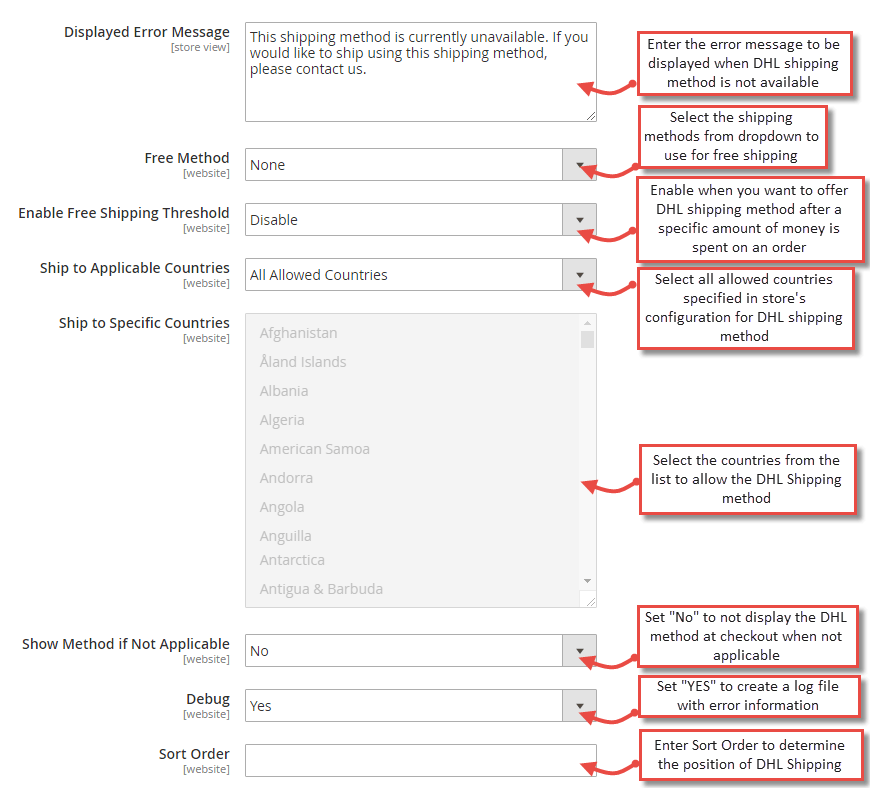
Hopefully, you got the detailed idea of Configuring Magento 2 Shipping Methods.
You may also find our post on auto select shipping method in Magento 2 helpful.
If any doubts about Magento 2 Shipping Methods Configuration, please mention in the comments below. I am here to help 🙂
Rate us generously if the tutorial was helpful!
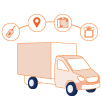
Calculate shipping rates in your Magento 2 store based on various conditions & attributes such as destination, weight, etc.
Sanjay Jethva
Sanjay is the co-founder and CTO of Meetanshi with hands-on expertise with Magento since 2011. He specializes in complex development, integrations, extensions, and customizations. Sanjay is one the top 50 contributor to the Magento community and is recognized by Adobe.
His passion for Magento 2 and Shopify solutions has made him a trusted source for businesses seeking to optimize their online stores. He loves sharing technical solutions related to Magento 2 & Shopify.
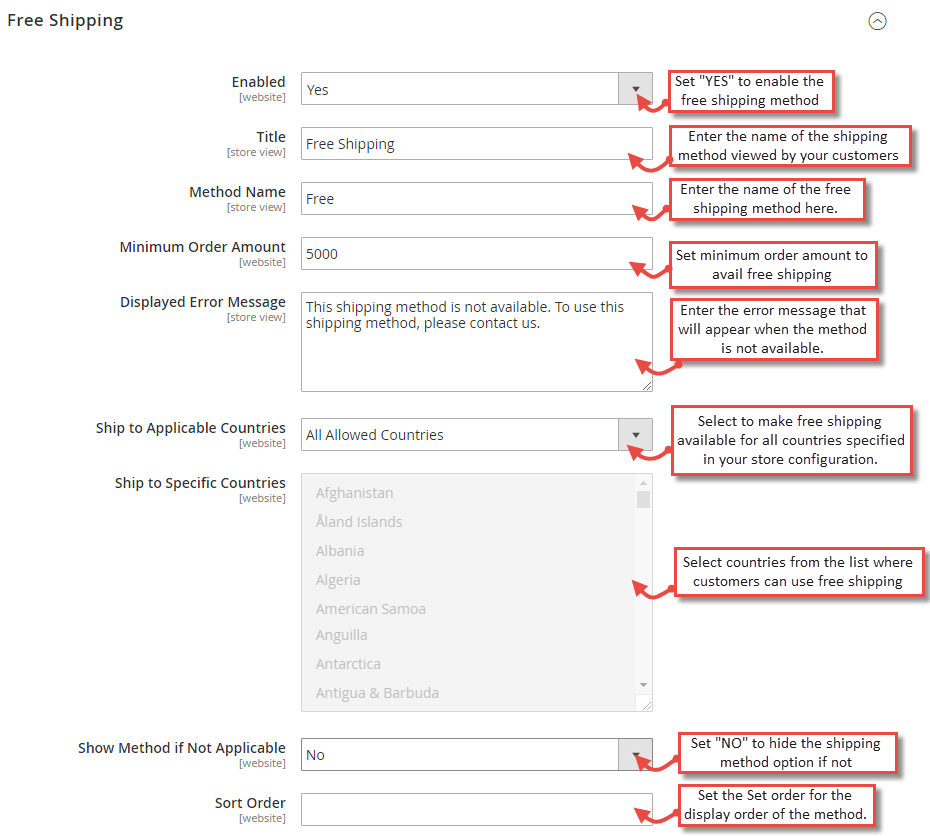
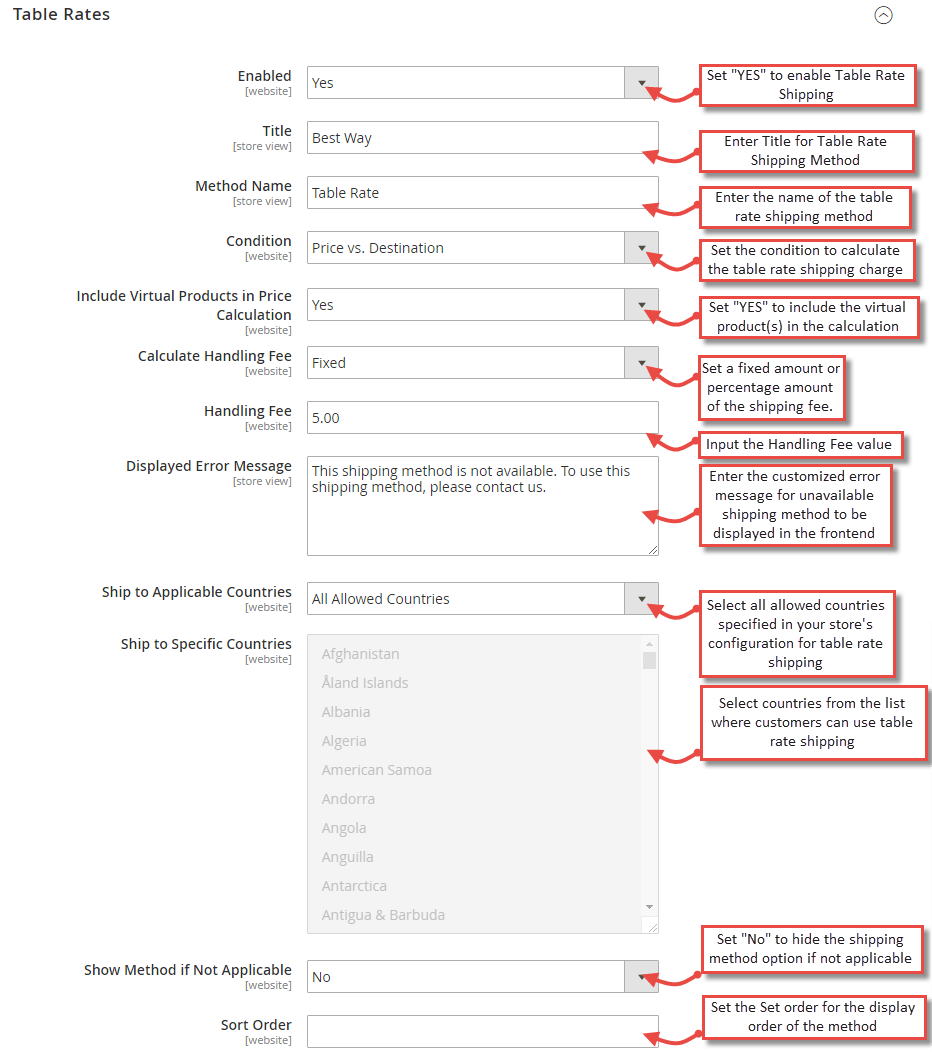
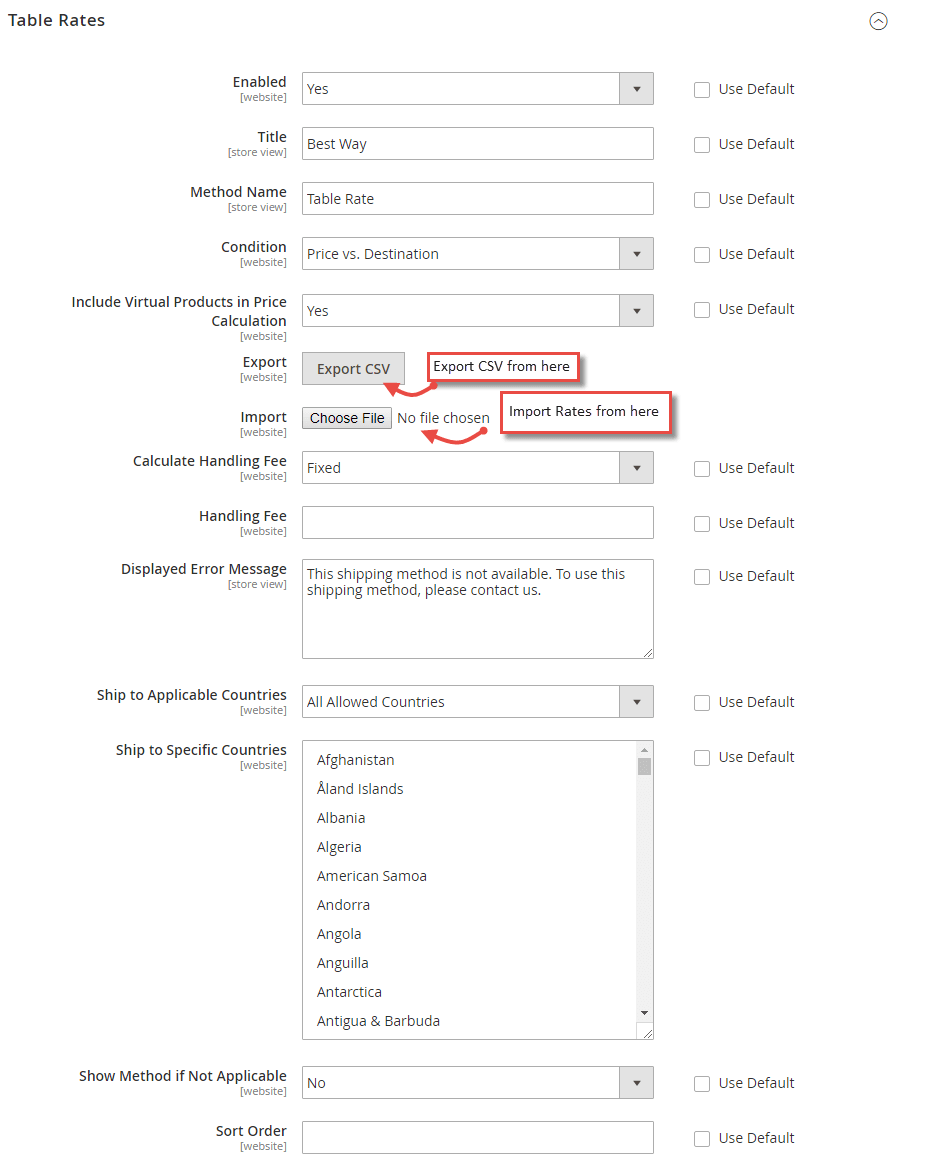
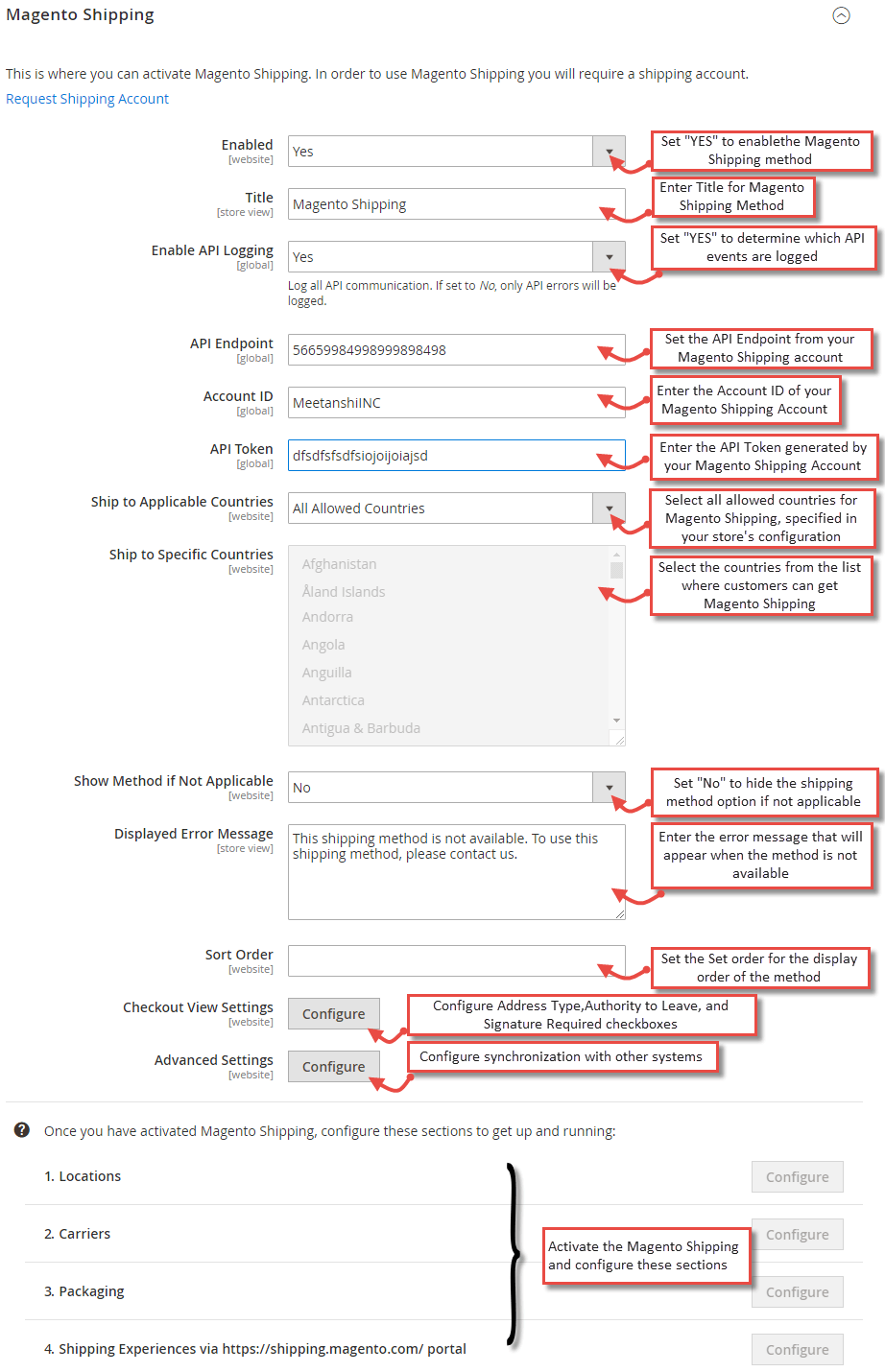


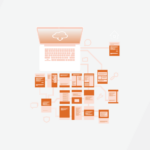

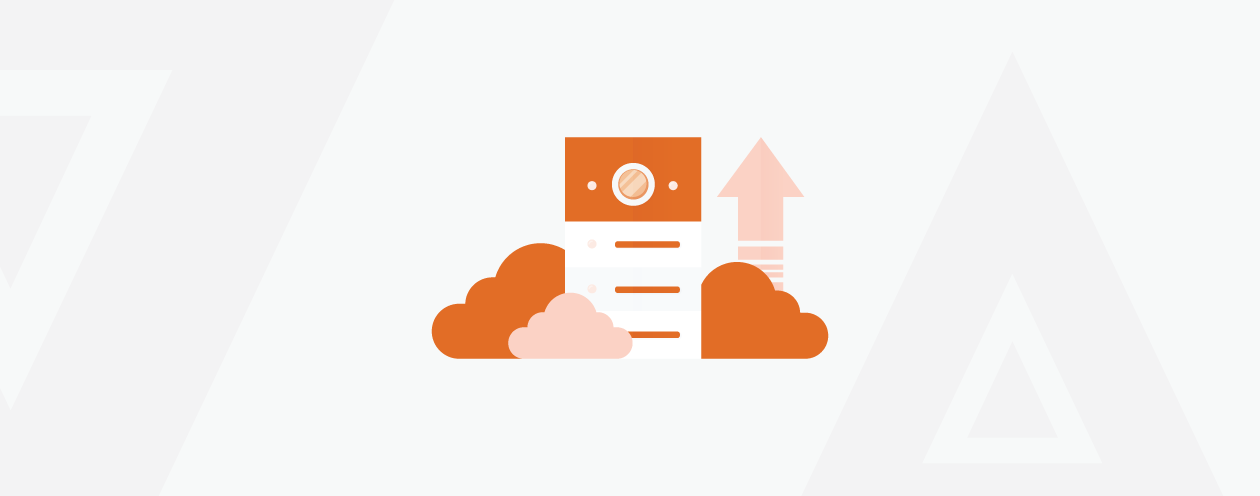
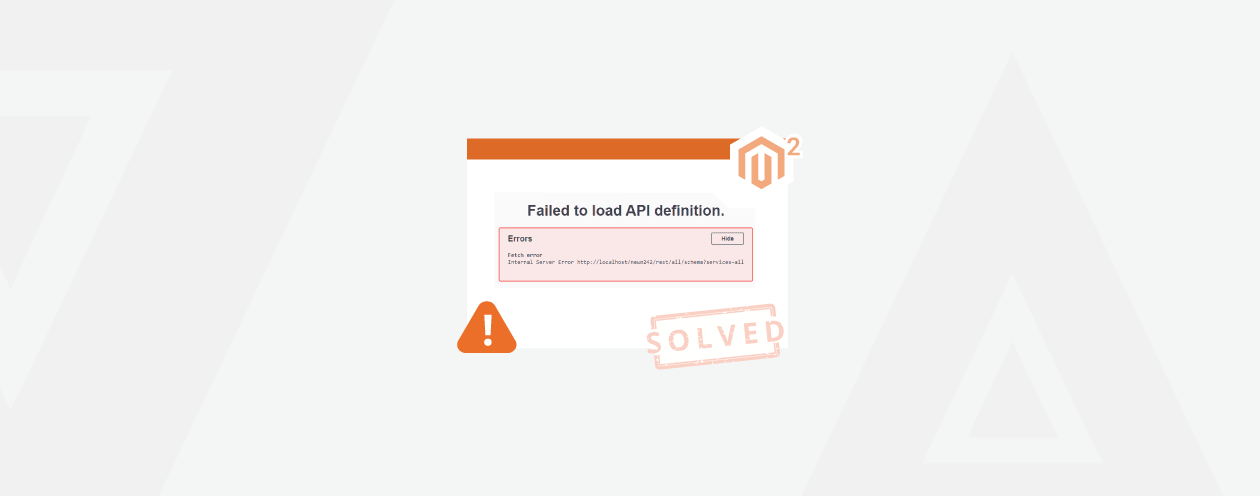

2 Comments
hello,
I am using magento 2.2.6 and set DHL configuration but DHL option is not showing in checkout page .
Hi Ajay,
There are many possibilities which can prevent DHL option in your checkout page. You will need to debug it properly in order to fix it.