How to Submit Extension to Magento Marketplace [Updated 2024]
Submit extension to Magento marketplace and start selling it on the most reliable and wellknown platform, which is trusted by thousands of Magento store owners world-wide. Magento Marketplace (a.k.a Adobe Commerce Marketplace) is a platform that provides plenty of free & paid extensions and themes for online stores running on Magento. It is an authoritative source to find add-ons for Magento and Adobe Commerce users.
This highly reliable platform is regulated by Adobe. If you are a Magento expert developing unique Magento extensions, you can generate a healthy revenue by selling them on the Magento Marketplace.
Adobe shares 85% of the total revenue generated from the products sold on Magento marketplace with the sellers. The process of getting Magento extension listed on the Magento marketplace involves a few steps that can be a bit difficult to understand for beginners.
To help the Magento developers list their extensions on the Magento marketplace, we have provided a complete guide to submit extension to Magento marketplace.
Table of Contents:
- Understanding the Magento Marketplace Extension Review Process
- Things to Consider Before Submitting an Extension to Magento Marketplace
- Steps to Submit Extension to Magento Marketplace
Understanding the Magento Marketplace Extension Review Process
Magento Marketplace is a highly reliable and trustworthy source of add-ons for Magento store owners. The marketplace submissions go through a series of checks & tests to maintain the quality standards.
The extension needs to pass through the Marketing and Technical review part to get live on the Magento marketplace.
Learn here to check Magento 2 coding standards using code sniffer.
The following flowchart can better understand the process:
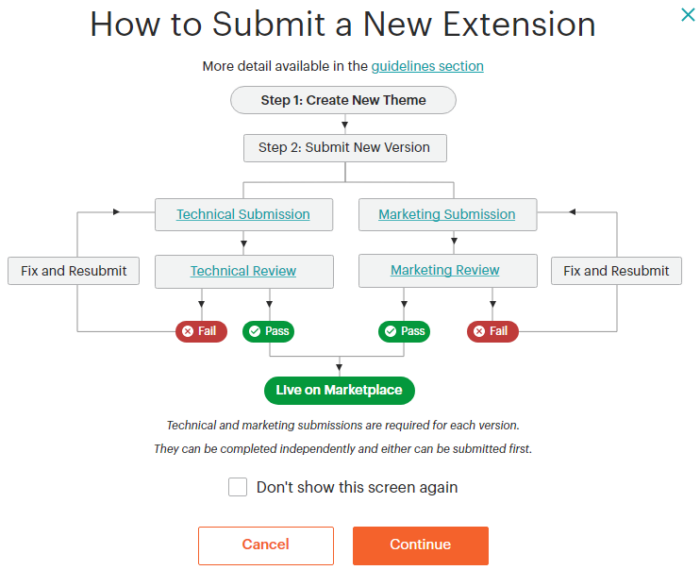
Things to Consider Before Submitting an Extension to Magento Marketplace
Before submitting the extension to Magento marketplace, create a seller profile on Magento and keep all the required items ready for extension submission. Provided below is the checklist of the details you’d need while submitting your extension.
Technical Details:
- Extension Code Package (Max 30 MB ZIP File)
- User Guide / Installation Manual (Max 5 MB PDF File)
- Release Notes
- Product Licence Information
- Magento Version Compatibility
- Extension Version
Marketing Details:
- Product Icon
- Title
- Long Description
- Video Links (Optional)
- Version Compatibility Information
- Price Information
Ensure that you have all the required items ready before starting the extension submission in Magento marketplace. You can read more about the same at Adobe Commerce DevDocs.
Steps to Submit Extension to Magento Marketplace
Once you have all the required items ready, its the time to start the actual process, i.e., Magento marketplace extension submission. Submitting the extension in the Magento marketplace is a five steps process, which includes:
- Step 1: Create a New Extension
- Step 2: Submit a New Version
- Step 3: Technical Submission
- Step 4: Marketing Submission
- Step 5: Review Results
The steps to submit extension to Magento marketplace are elaborated in detail below.
Step 1: Create a New Extension
Log into your Magento marketplace account and click on the extensions tab. It will list all of your extensions listed on the Magento marketplace along with the details such as platform, number of versions, latest version, etc.
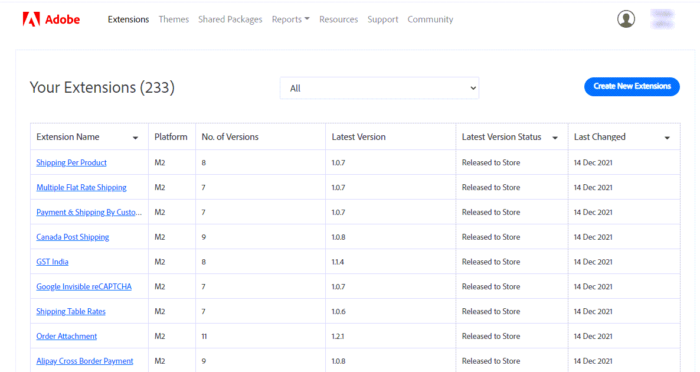
On the Extensions page, click on the Create a New Extension button above the extensions table. Now, the Create New Extension popup will open, where you can add basic information about the Magento extension.
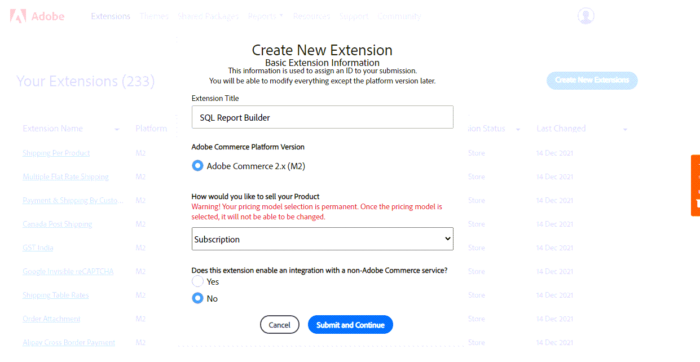
- Extension Title: Enter a title for the extension.
- Adobe Commerce Platform Version: Select the compatible Adobe Commerce version for the extension.
- How would you like to sell your Product: Select the pricing model for the extension.
- Does this extension enable an integration with a non-Adobe Commerce service?: Select ‘Yes’ if the extension facilitates third-party integration.
Once you have filled all the fields, click on the Save and Continue button to proceed with the next step of submitting an extension to the Magento marketplace.
Step 2: Submit a New Version
On the next step, click on the Submit a New Version button if you are submitting a fresh version of the extension. A Submit a New Version popup will open on the screen where you can enter more details about the extension.
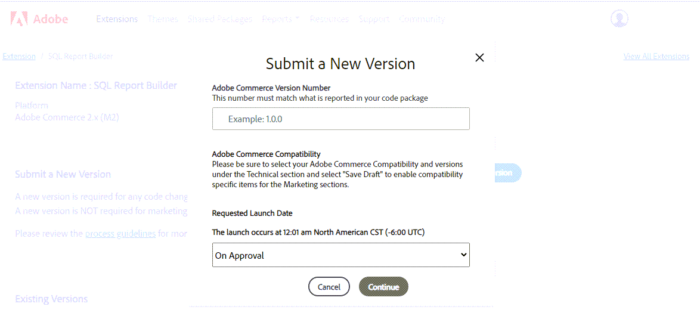
- Adobe Commerce Version Number: Enter the extension version, which would be 1.0.0 for fresh release by default.
- Request Launch Date: You can request a specific launch date or choose to launch the extension on approval.
Now, click on the ‘Continue’ button to proceed with the technical and marketing submission of the extension.
Step 3: Technical Submission
Once you have created the Magento extension and added the basic details, it’s time to submit technical information about the Magento extension. Head towards the technical submission part and enter the required details about the Magento extension.
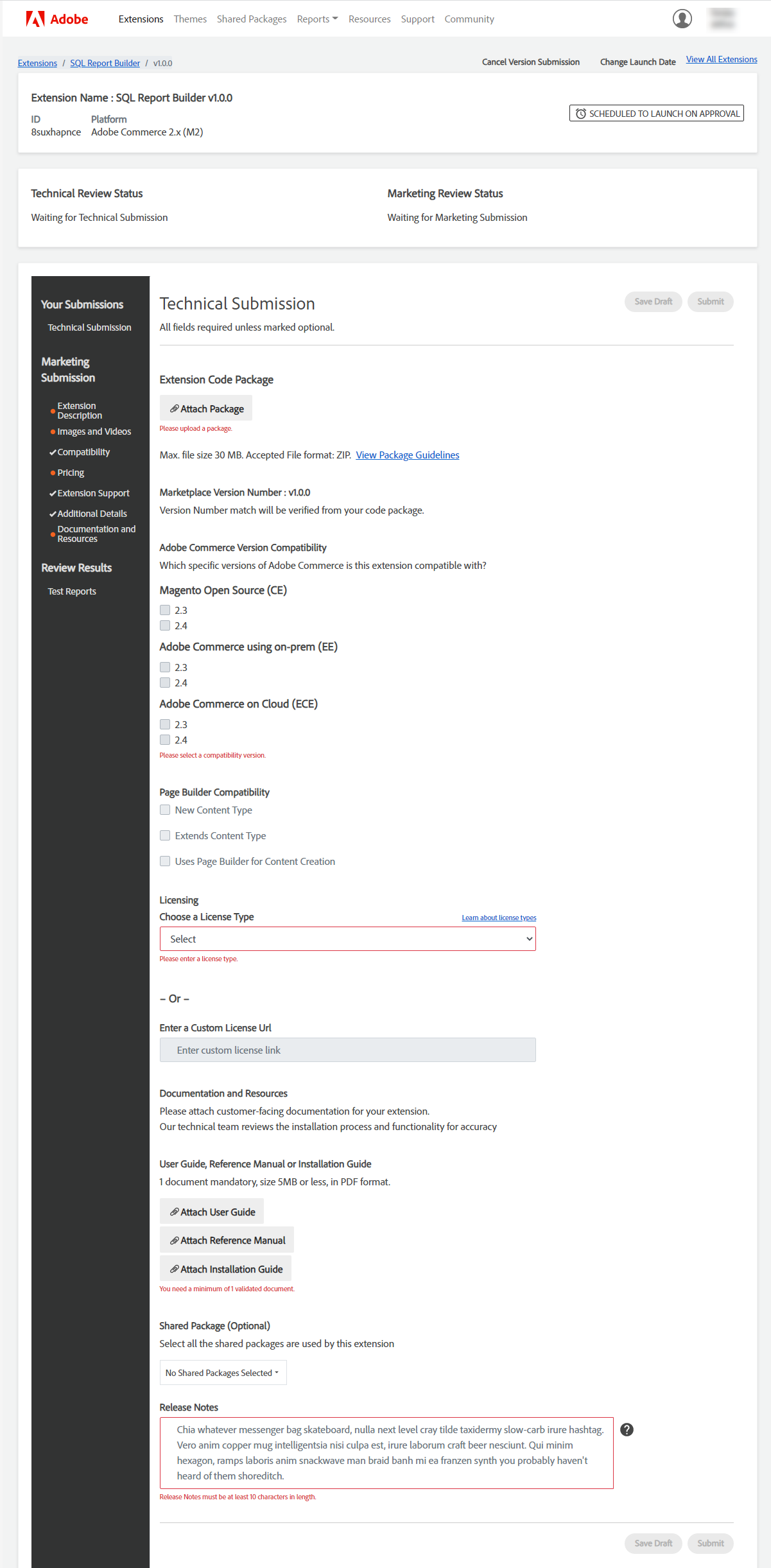
- Extension Code Package: Attach the code package of the extension in a ZIP format. Note that the maximum allowed file size for the code package is 30 MB.
- Marketplace Version Number: The extension version number you had entered in the previous step will be displayed here. Confirm the same with that of your package before proceeding to the next step.
- Adobe Commerce Version Compatibility: Select all the compatible versions of Magento opensource and Adobe commerce.
- Page Builder Compatibility: Select the applicable page builder compatibilities.
- Licensing: Choose the license type for your extension or enter a custom license URL in the next field.
- Documentation and Resources: Attach the User Guide, Reference Manual, or Installation Guide for the extension. (Minimum 1)
- Shared Packages (Optional): Select the shared packages used by the extension.
- Release Notes: Enter the release notes for the extension that you are launching. Enter “Initial Release” in the case of fresh release of the extension.
Once you have entered all the required details in the technical submission, verify them twice to avoid errors or mistakes and hit the Submit button for technical submission.
Step 4: Marketing Submission
The marketing submission part consists of the following seven parts:
- Extension Description
- Image and Videos
- Compatibility
- Pricing
- Extension Support
- Additional Details
- Documentation and Resources
Extension Description
On the left-hand side panel, click on Extension description under the Marketing submission, and a submit basic description of your Magento extension.
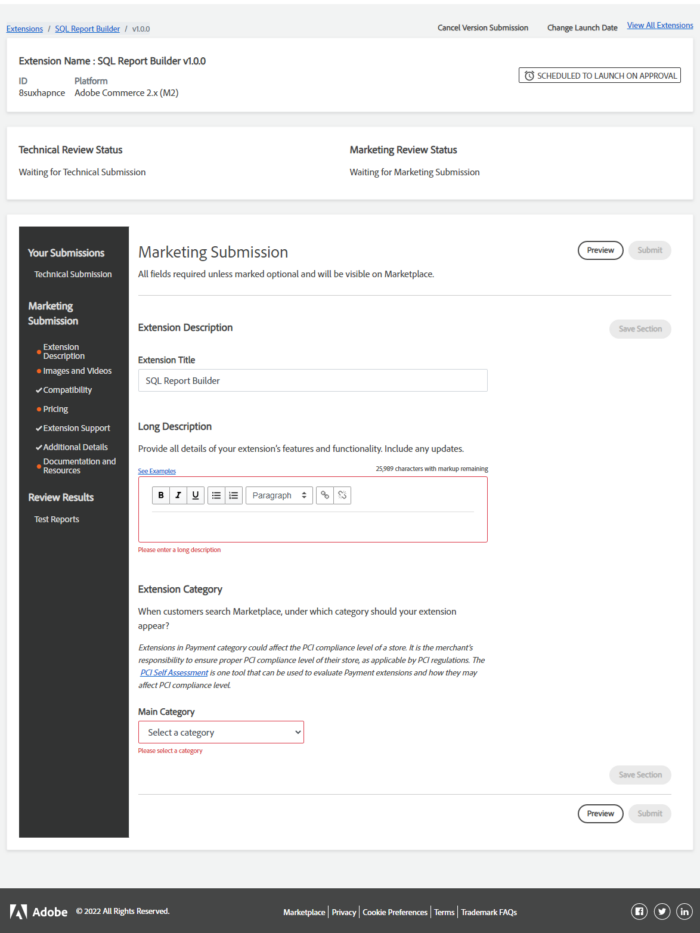
- Extension Title: Enter the name of your Magento extension here.
- Long Description: Enter a complete description of your extension here, which may include an introduction, features, functionalities, security policies, etc.
- Extension Category: Select the extension category you want to list the extension in the Magento marketplace.
Enter all the details, verify them twice to ensure there is no error or mistake, and click on the Save Section button at the bottom of the page.
Images and Videos
After saving the description section, click on Images and Videos in the left-side panel to attach media files with your extension.
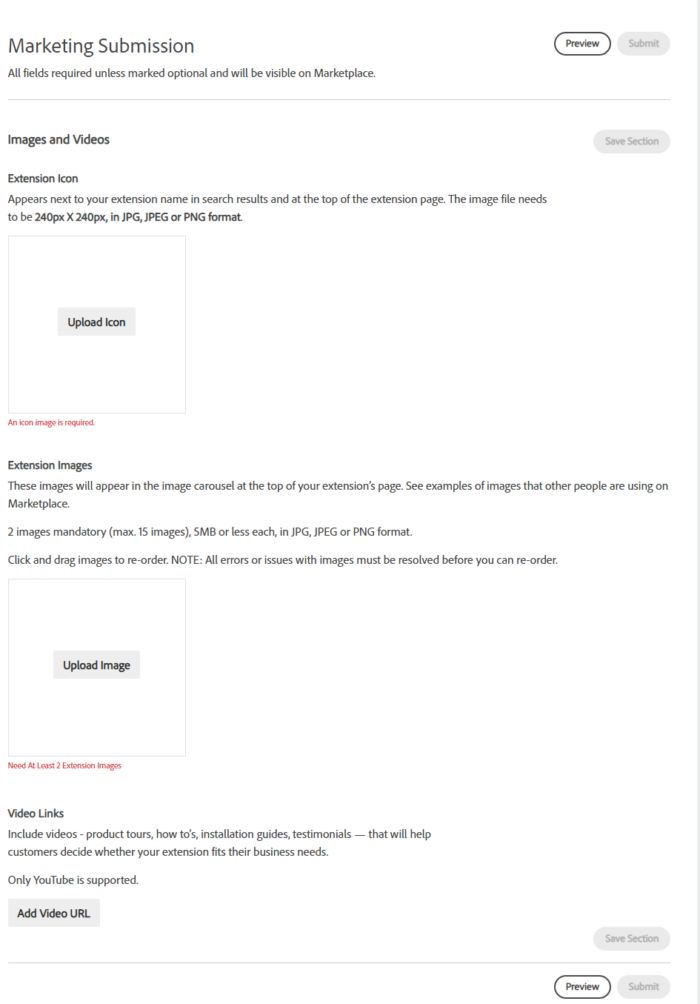
- Extension Icon: Submit an icon for your extension. The icon should be in 240 x 240 JPG, PNG, or JPEG format.
- Extension Images: Submit at least two images for the extension. They can be descriptive images or screenshots of the extension.
- Video Links: Submit YouTube URL of product tours, how-to’s, installation guide, and testimonials related to your extension. This field is optional.
Once you have uploaded the icon, images, and entered the video URL, click on the Save Section button at the bottom of the page.
Compatibility
Now, click on Compatibility in the left-side panel, and select the compatible Adobe Commerce version and browsers. Save the section and proceed with the next part of the Marketing submission.
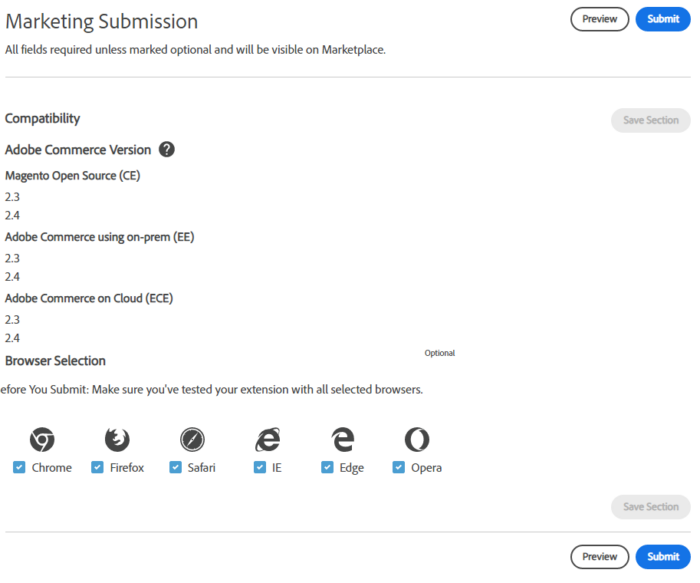
Pricing
Now, click on the Pricing under the Marketing Submission to enter the pricing details of the extension. Here, you need to enter the different prices for the extension for different versions of Magento and Adobe Commerce in USD. You can also enter the installation prices of the extensions.
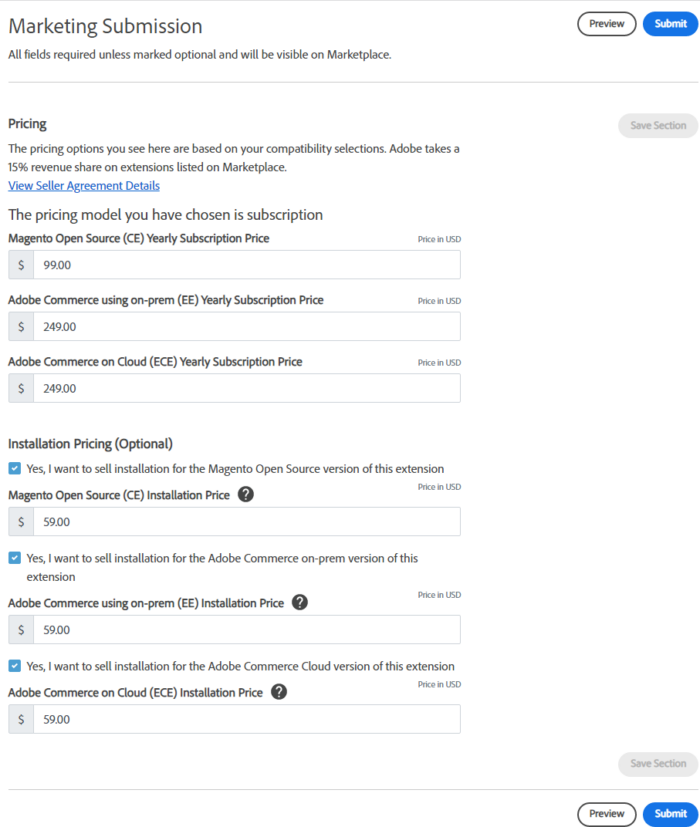
Click on Save Section to save the entered pricing details for the extension.
Extension Support
In the case of subscription-based products, skip the extension support part as it is only applicable to the extensions with one-time pricing.
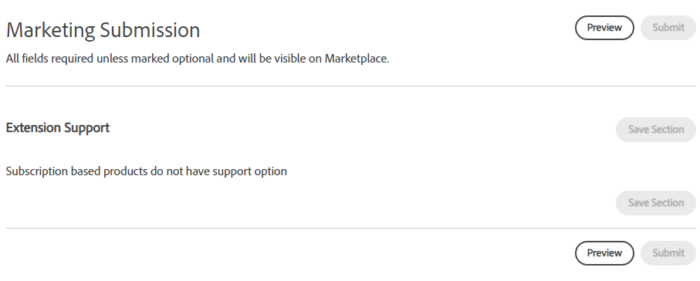
Additional Details
Head towards the Additional Details part of the marketing submission through the left panel to enter more details about the extension. Here you can select the build stability and other options for your extension.
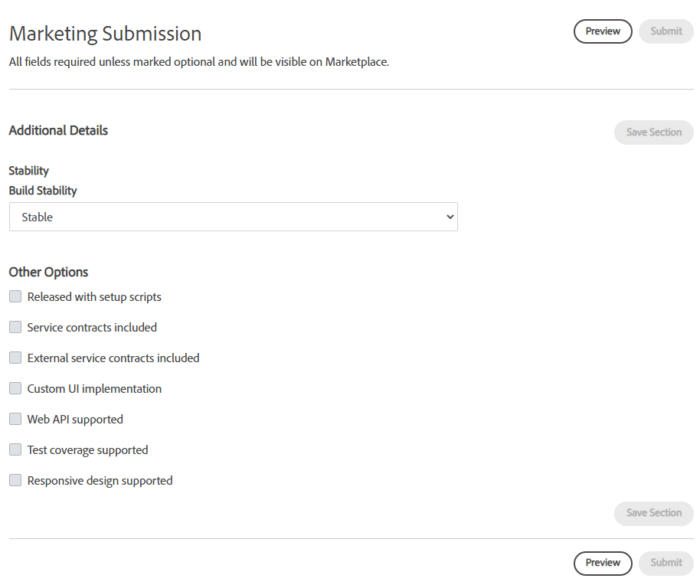
- Build Stability: Specify if the extension build you are submitting is stable or not.
- Other Options: Tick the appropriate other options related to the extension.
Click on the Save Section button at the bottom of the page.
Documentation and Resources
The last step of marketing submission is the Documentation and Resources. Here you need to attach at least one document from User Guide, Reference Manual, or Installation Guide in PDF format with maximum of 5 MB file size.
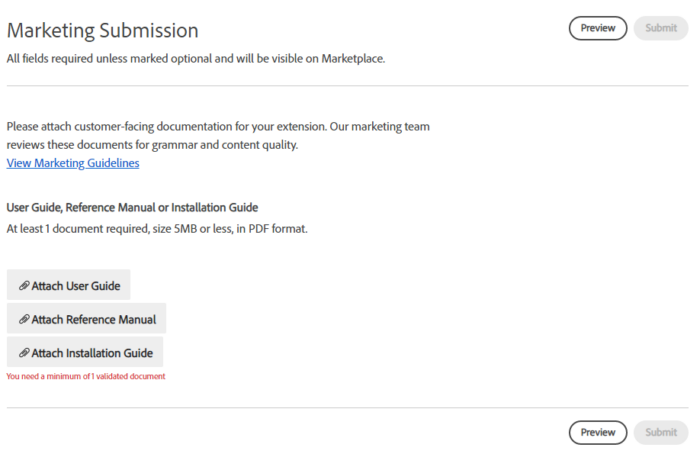
Attach the resources, and click on the Save Section button at the bottom of the page.
Once you have filled all the sections in the marketing part, click on the Preview button to review all the details and ensure that there are no errors or mistakes before the final submission. Finally, click on the Submit button to submit the extension for the marketing review.
Step 5: Review Results
After submitting the technical and marketing part of the extension, you can find the test reports of the submission under the Review Results section. Here, you can find complete details about various tests, their results, and download their reports. In case your extension fails any of the tests, you can make necessary changes and re-submit it again.
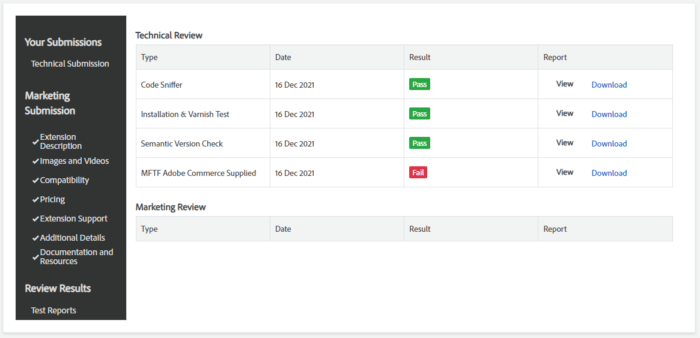
Once you have passed all the marketing and technical tests, your extension will get listed on the Magento marketplace. Now, you are ready to enjoy an extra source of income by getting your Magento extension listed on such a reputed, and well-known Marketplace. You can also analyze the performance of your products through the Reports > Analytics section from the Marketplace Developer portal.
I hope this blog post will provide complete assistance to you while submitting your extension to the Magento marketplace. 😃
In case you still have any queries or doubts, feel free to comment them down below. I would be happy to help. 😊
Also, do not forget to share this complete guide to submit extension to Magento marketplace with your friends via social media.
Shivbhadrasinh Gohil
Shivbhadrasinh is the Co-founder & Chief Marketing Officer at Meetanshi. He leads the marketing team and is the person behind the marketing & branding success of the company. Being a seasoned digital marketer, he has been consulting online businesses for growth since 2010 and has helped 100+ clients with digital marketing success.
He loves sharing tips and insights about the latest digital marketing trends aimed at helping online business owners.
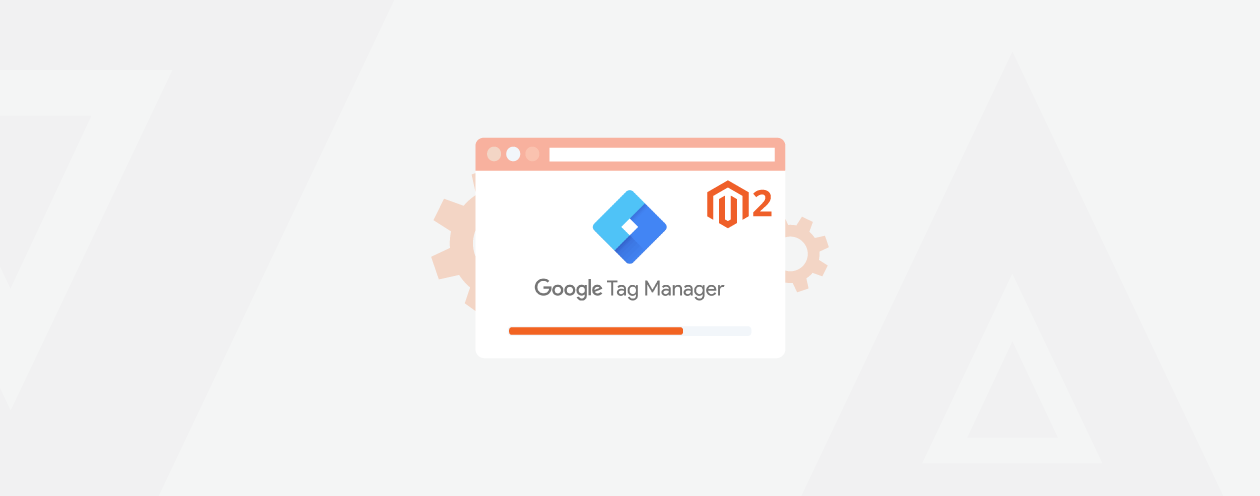
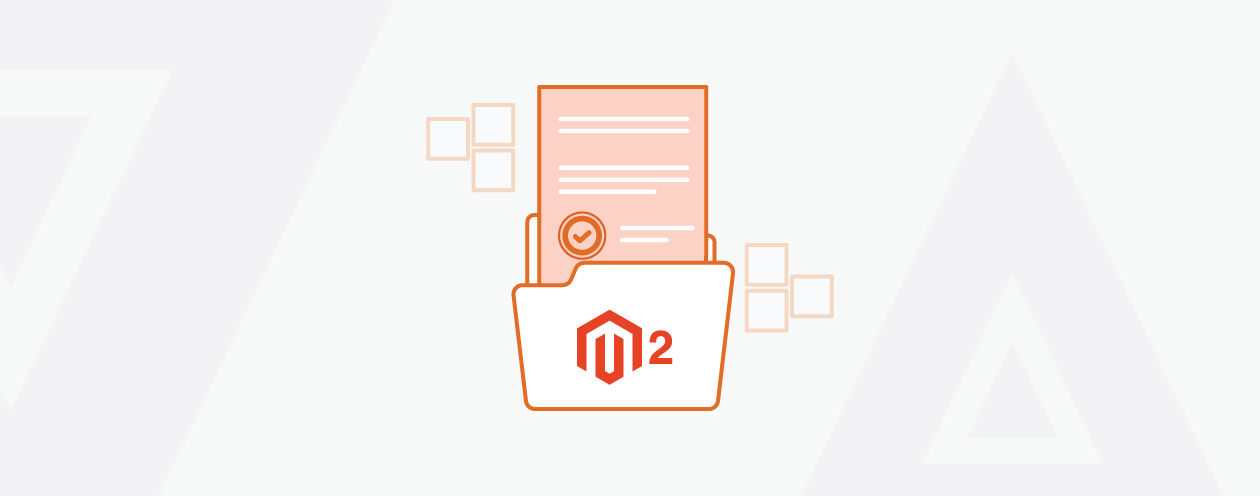

Prev
8 Best SMS Gateway Providers (Top SMS APIs) [2024]
How to Auto Apply Coupon Code in Magento 2
Next