How to Integrate Mastercard Payment Gateway in WooCommerce
Want to elevate your customer’s payment experience? Follow the steps below to integrate Mastercard payment gateway in WooCommerce.
Mastercard is a well-known payment network processor that powers businesses worldwide. The company offers its services to businesses, organizations, and customers in over 210 countries. Mastercard Payment Gateway Services (MPGS) is a global payment processing service. It enables secure payments through its industry-leading payment technology that mitigates PCI risks.
But, sometimes, integrating an online payment gateway with an online store can be a complex task!
Well, this will not be the case with you.
In this blog post, I am going to show you an easy way to integrate Mastercard payment gateway in WooCommerce.
Table of Contents
Method to Integrate Mastercard Payment Gateway in WooCommerce
Step 1: Create Mastercard Account
You need to create a Mastercard account first to use the MPGS for your online store.
Go to MPGS Contact Page and fill in the necessary information to send an inquiry.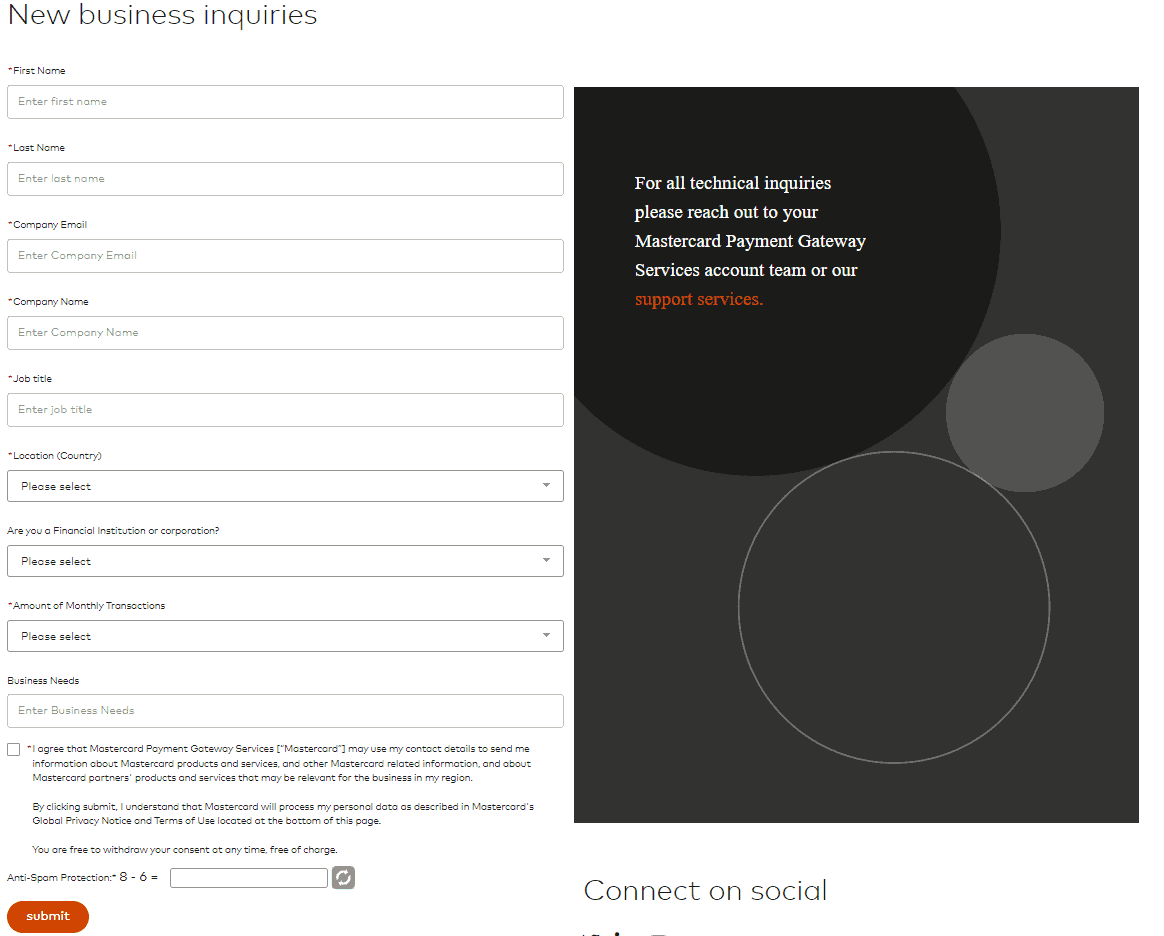
Step 2: Generate API Credentials
Now, it’s time to generate the API credentials to integrate Mastercard payment gateway in WooCommerce store. (We will require these API credentials in the upcoming steps)
Log into your Mastercard account and go to Integration Settings to generate the API credentials.
Step 3: Download & Install WooCommerce Mastercard Payment Gateway Plugin
You need a WooCommerce MPGS plugin to integrate Mastercard payment gateway in WooCommerce.
We recommend using Meetanshi’s WooCommerce Mastercard Payment Gateway plugin for easy integration. The plugin lets you integrate the payment gateway services through a hosted method assuring high-end security.
Download the plugin zip file and extract it to /wp-content/plugins/ directory. You can also install the extension from WordPress Admin > Plugins.
Step 4: Configure WooCommerce MPGS Plugin
Once the WooCommerce Mastercard Payment Gateway plugin is installed in your store, go to WooCommerce Admin > Settings > Payments, select the Mastercard payment gateway, and configure the following settings:
- Enable/Disable: Tick the checkbox to enable the plugin.
- Title: Enter a custom title for the payment gateway.
- Description: Enter the text you want to show to customers on the payment page.
- MPGS URL: Enter the MPGS URL received from Mastercard.
- API Version: Enter the API version.
- Merchant ID: Enter your merchant ID to integrate Mastercard payment gateway in WooCommerce.
- Authentication Password: Enter your authentication password. Ensure you have a secure password set up.
- Name: Enter your merchant name, which will be displayed on the payment gateway page.
- Redirect Text: Enter text to show to the customers while redirecting to the payment gateway.
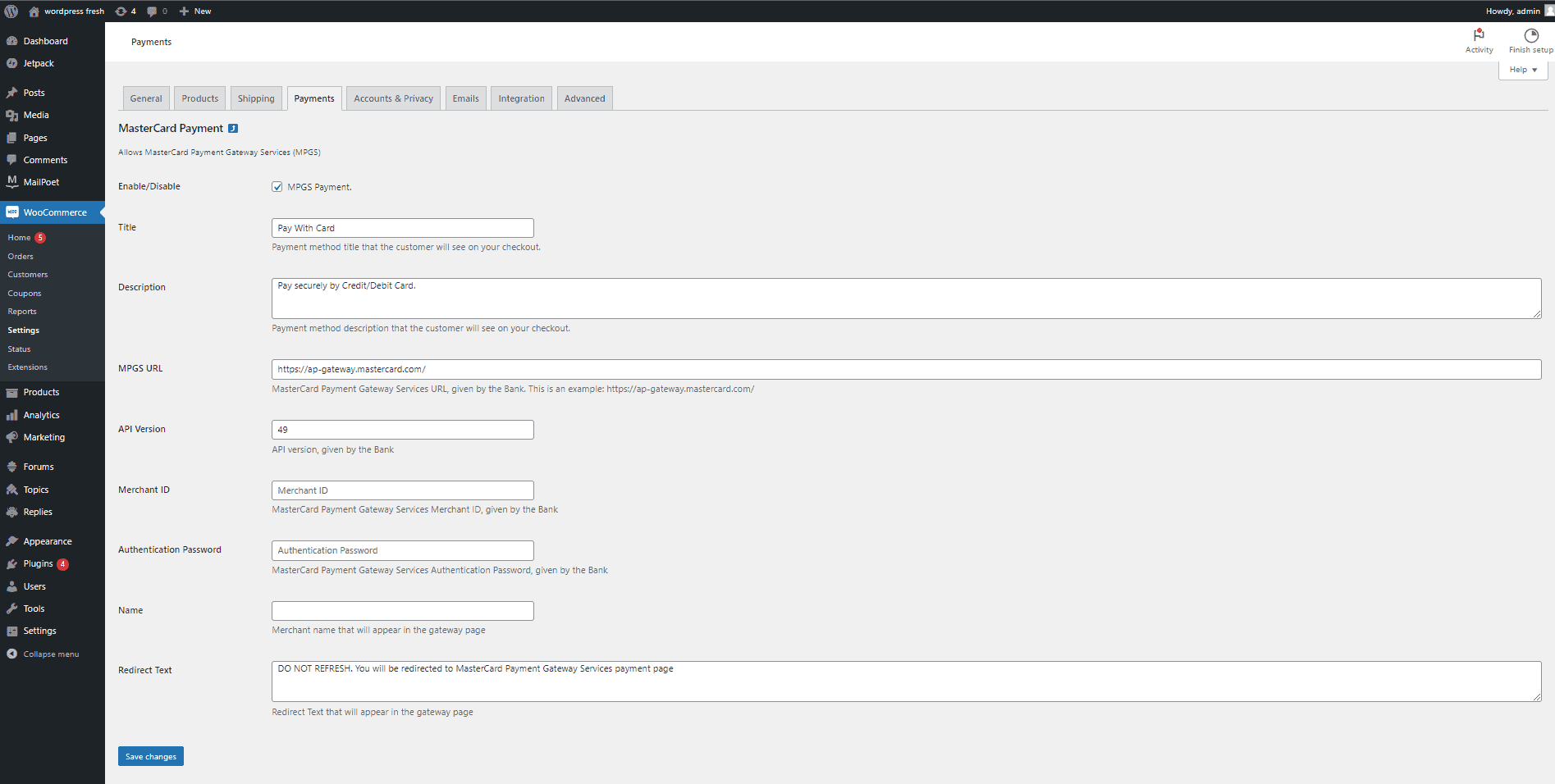
Double-check all the details and click on the Save Changes button.
and you’re done..!
The Mastercard payment gateway services will be successfully integrated with your WooCommerce store.
Final Words
I hope you’ll find the above method simple & easy to integrate Mastercard payment gateway in WooCommerce. Let me know if you face any problems or issues during the WooCommerce Mastercard integration; I’d be happy to assist you. 😇
Share this blog post with your merchant friends via social media & spread the knowledge. 😃
Gracias..!🍀
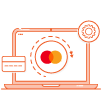
WooCommerce MPGS Plugin is a quick & easy way to integrate Mastercard payment gateway in your online store. ✨
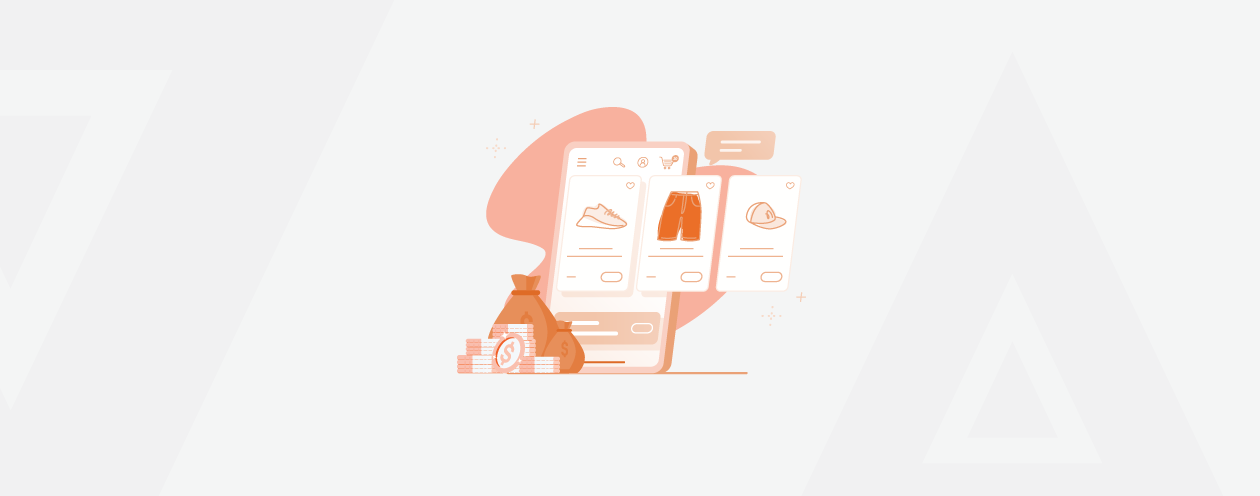
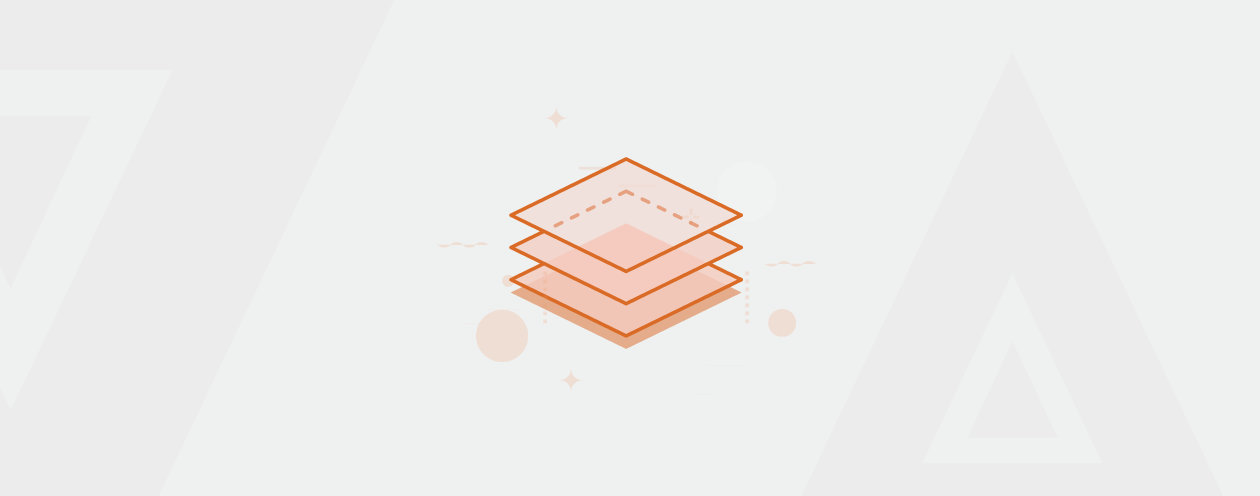
Prev
Shopify SEO Migration: Best Practices to Minimize Impact
Solved: Error in Compat.php While Installing Magento 2
Next