Easy Magento 2 Inventory Management Tutorial by Our Magento Expert
Accurate inventory management is what a store must have to fulfill the orders on time. As the business grows, inventory management needs higher efficiency. Magento 2 stores are no exceptions!
Admin needs to be organized for Magento 2 Inventory Management. Conveniently, Magento 2, by default, provides the configurational settings and options for the same! Likewise you can also programmatically check whether stock is managed for particular product or not.
Knowing where your inventory is, how much you have, and how to get to where it needs to go with the highest efficiency can reduce operating costs, increase sale revenue, and earn greater customer satisfaction.
Magento 2 offers two ways to manage the stock: Control all the products via the default inventory settings or using each product individual settings.
Follow the below steps to configure the stock management settings in your store.
The Default Magento 2 Inventory Management Settings:
- Log in to the Admin Panel and navigate to Stores > Configuration > Catalog > Inventory.
- In the Stock Options drop-down menu, configure the below settings:
- Decrease Stock When Order is Placed: Select “YES” to decrease the stock as the orders are placed.
- Set Items’ Status to be In Stock When Order is Cancelled: Set ‘Yes’ when you want the items from canceled orders to be placed in stock again.
- Display Out of Stock Products: Set “YES” to display out of stock products in the store frontend.
- Only X left Threshold: Set the number of items to be displayed on the product page irrespective of the actual stock.
- Display Products Availability in Stock on Storefront: Set “YES” to display the actual stock in the frontend.
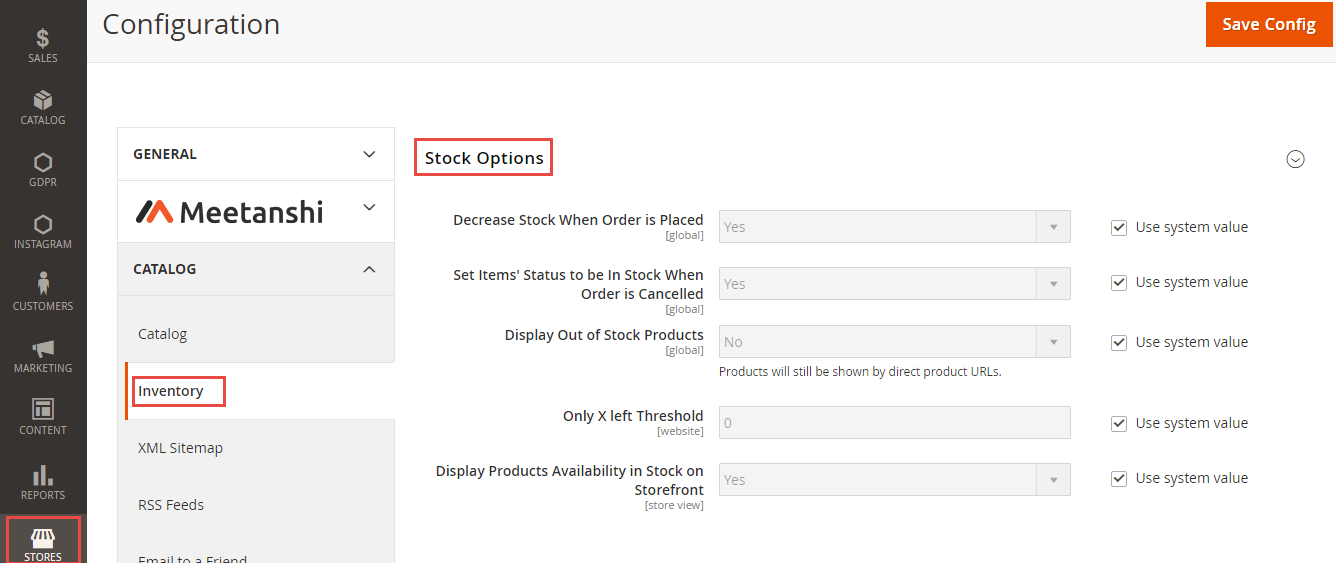
- In the Product Stock Options drop-down menu, configure the below settings:
- Manage Stock: Enabled by default, the option can be disabled in the case of virtual products that never go out of stock.
- Backorders: Allow customers to order out of stock products. Just choose ‘Allow Qty Below 0 and Notify Customer’ in this section.
- Maximum Qty Allowed in Shopping Cart: Set the number of items to be allowed for one cart.
- Out-of-Stock Threshold: Set the number of items to be displayed on the product page irrespective of the actual stock.
- Minimum Qty Allowed in Shopping Cart: Set the minimum number of items in a cart to place an order.
- Notify for Quantity Below: Notification after the stock drops below this number.
- Enable Qty Increments: Enable the option to set quantity slot to allow the customers to add products to cart only if its quantity matches the increments.
- Automatically Return Credit Memo Item to Stock: Choose Yes in Automatically Return Credit Memo Item to Stock If you want to return the refunded items into the stock.
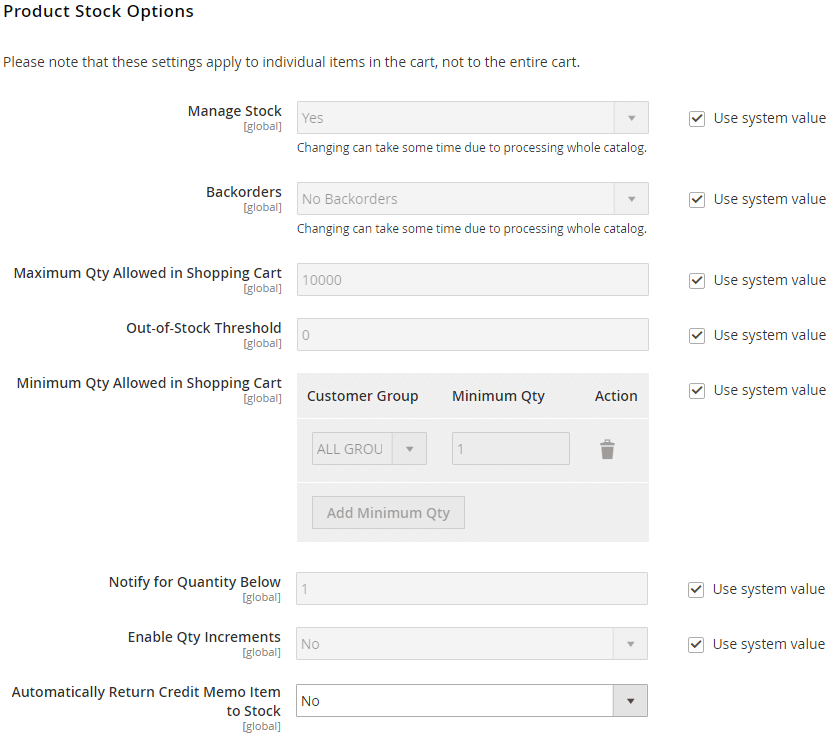
Check the default Inventory settings for a particular product:
In Catalog > Products, select a product for the stock management. Open the Advanced Inventory option and configure the below settings.
- Add the number of product items that are currently in stock.
- Out-of-Stock Threshold: Set the number of items to be displayed on this product page irrespective of the actual stock.
- Minimum Qty Allowed in Shopping Cart: Set the minimum number of items of this product in a cart to place an order
- Set the maximum quantity of this product to be allowed for one cart.
- Qty Uses Decimals: Set “YES” if you want to allow decimals in the quantity number.
- Backorders: Choose to allow the customer to order the product even if it’s out of stock.
- Notify for Quantity Below: Notification after the stock of this product drops below this number.
- et quantity slot to allow the customers to add the product to cart only if its quantity matches the increments.
- Stock Status: Set the stock status of this product.
Magestore provides Magento inventory management system that helps you manage order processing and order fulfillment effectively and smartly.
Sanjay Jethva
Sanjay is the co-founder and CTO of Meetanshi with hands-on expertise with Magento since 2011. He specializes in complex development, integrations, extensions, and customizations. Sanjay is one the top 50 contributor to the Magento community and is recognized by Adobe.
His passion for Magento 2 and Shopify solutions has made him a trusted source for businesses seeking to optimize their online stores. He loves sharing technical solutions related to Magento 2 & Shopify.
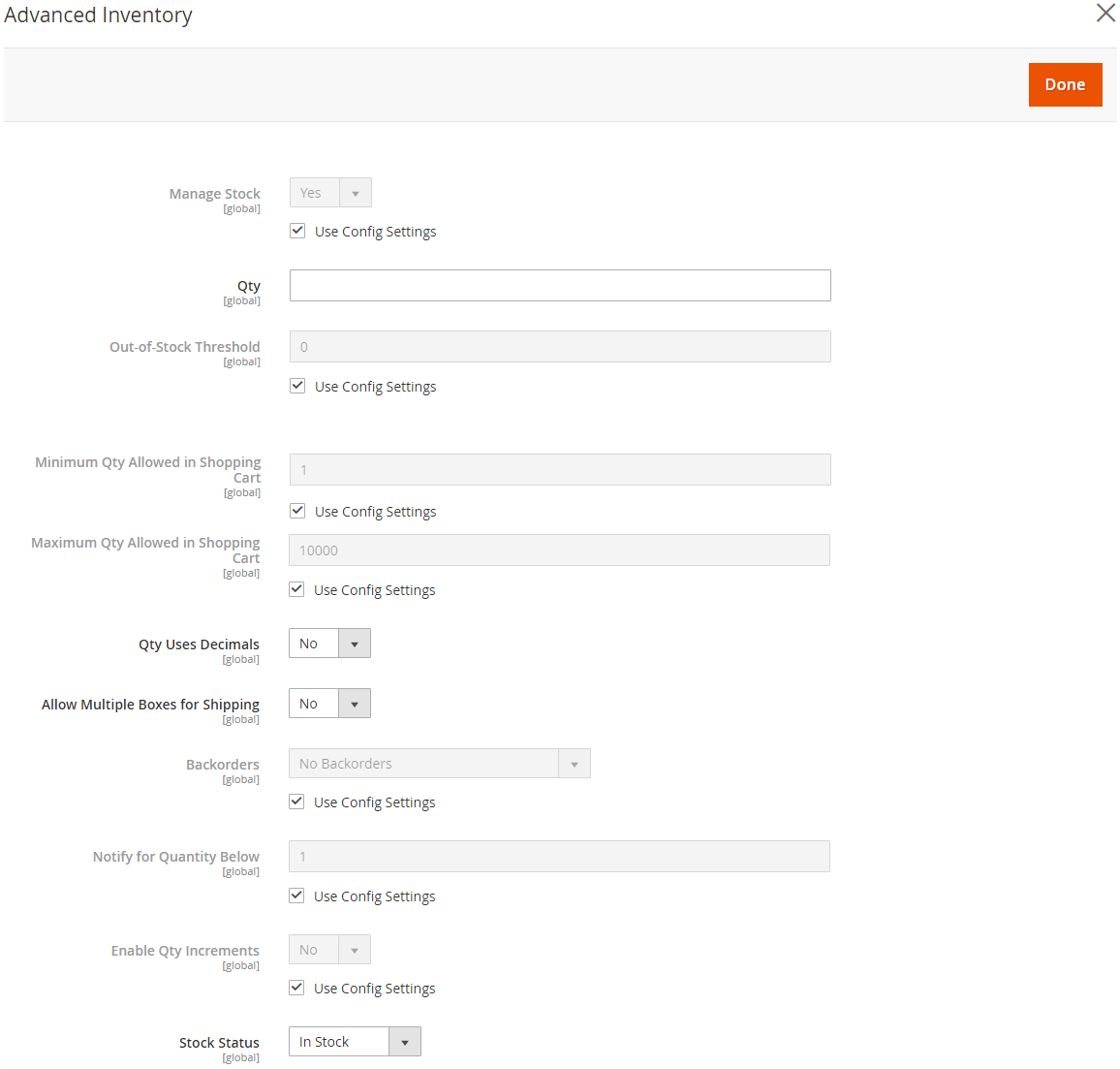
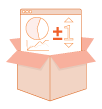
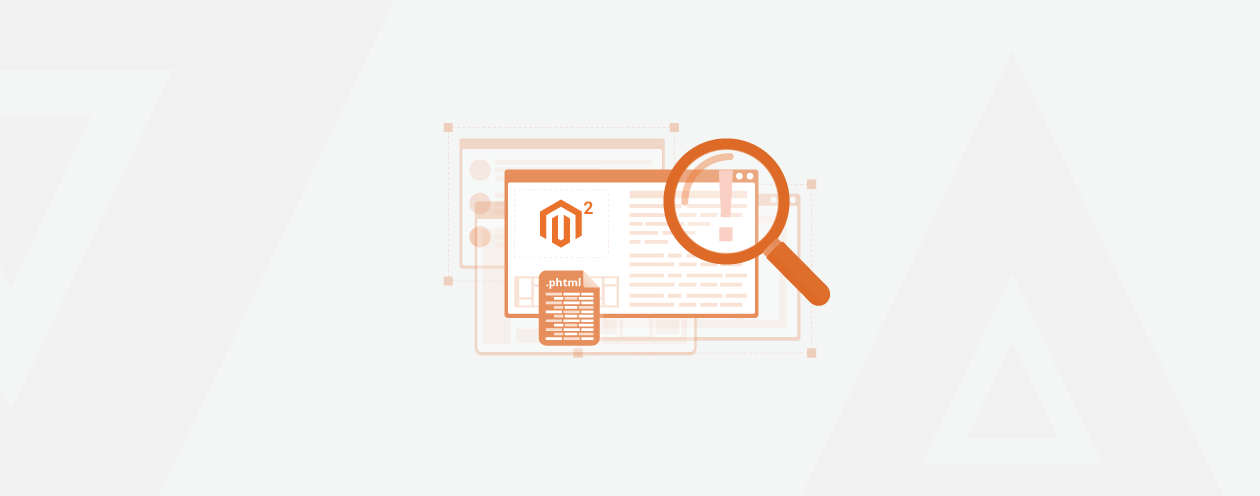
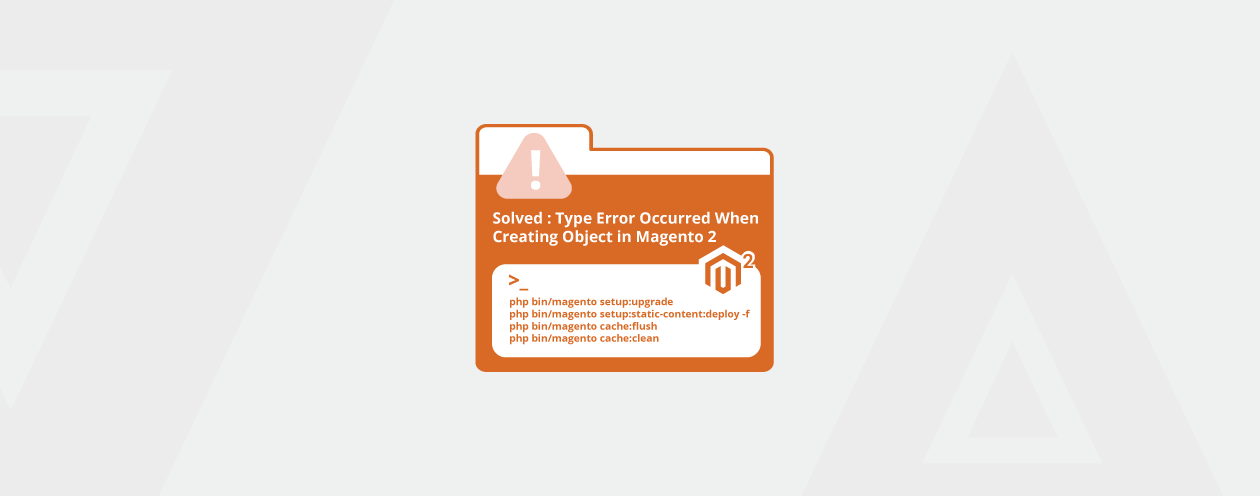

Prev
How to Install Magento SUPEE 10975 [With or Without SSH]
Magento 2 Shipping Rules – Meetanshi Extension Explained
Next